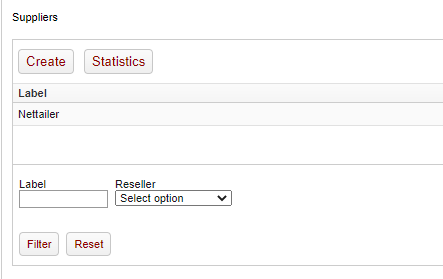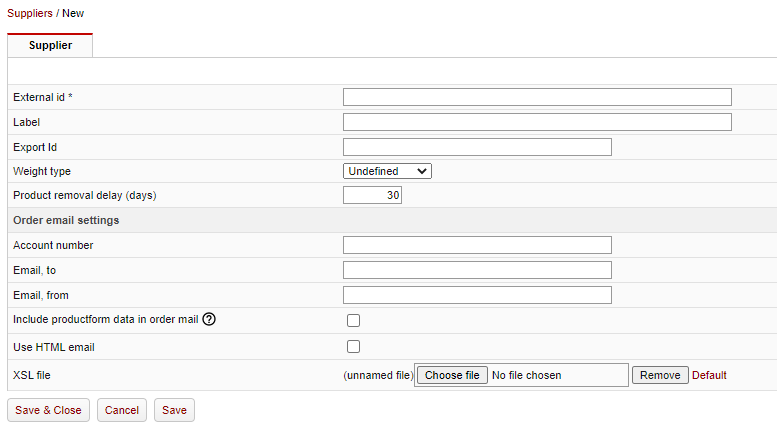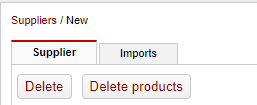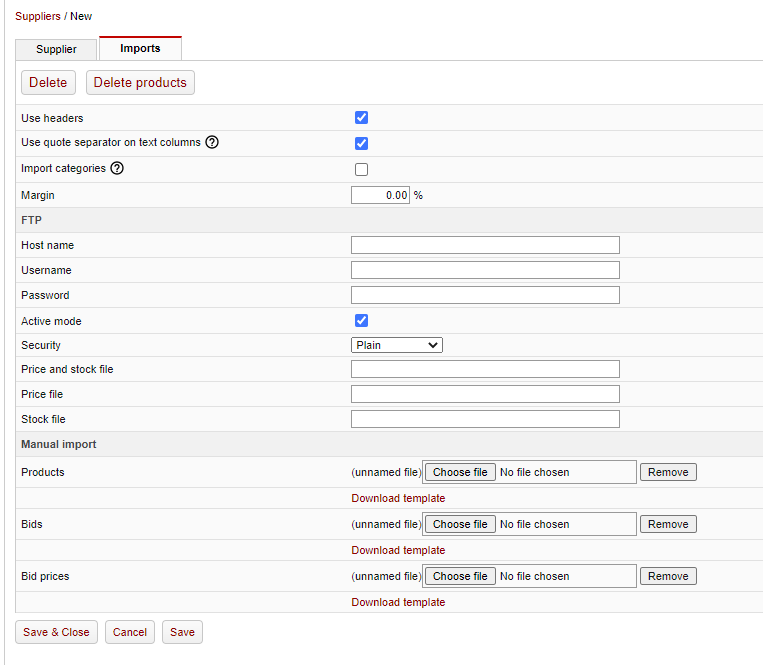The supplier section provides you with statistical information regarding the feed / feeds provided within you system. To view this information you can click “Statistics” to bring up the content table on how many suppliers are currently in the store, the stock levels, and categorised products containing 1WorldSync data.
You can click on "Statistics" of you want to see how many products each supplier sends to your Nettailer, if they are categorised, have 1WorldSync information and how many the supplier have in stock.
Retailer Suppliers (+Add-on)
With this function, you have the ability to create your own distributors on the reseller level. You can configure the loading of availability and price data through FTP. And it´s possible to push orders to the distributors you need to enter a recipient and a sender. The feature does not include any delivery information or other functions as with a full supplier integration.
How to set up a retailer supplier...
Navigate to the "supplier" area of the store administration menu: Products>Suppliers
When enabled the option to create a new supplier is available and the details for the supplier can be populated as per the field descriptions below:
Supplier Information
Function | What it does |
|---|---|
Label | The name of the supplier. |
Export Id | The suppliers ID is of interest when communicating with other systems. |
Weight type | Specify the type of weight used by the supplier. Net weight is exclusive of packaging, manuals, etc. |
| Product removal delay (days) | Give you the option to specify how many days a product may remain in the store if no longer in the upload. |
Order email settings
Function | What it does |
|---|---|
Customer number | Your customer number for the supplier. |
E-mail, to | To which email address orders should be sent. |
E-mail, from | From which email address orders should be sent. |
| Include product form data in order mail | Allows product form data to be included (if present) in order submission. |
| Use HTML email | Sends the order via HTLM email |
| Xsl file | If not sent via HTML email orders will be submitted using this Xsl file structure (Netset's standard file structure is included by default, this tool does allow custom XSL to be uploaded) |
After saving the new supplier additional tab and options will be available:
This allows for the options of:
- the supplier or the supliers products to be deleted (via 2 new buttons)
- an "imports" section (on a new tab)
The import tab gives you the ability to set up an FTP file pick up from a specified location (automatically) or you can manually add a "product" "bids" and/or "bid prices" file by completeing the "download template" and adding the file.
Additional information on the imports fields can be found in the table below:
Imports fields
| Function | What it does |
|---|---|
| Use headers | Check this if your import files uses headers. Checking this will skip importing the first row. |
| Use quote separator on text columns | If your import file wraps text columns in quote ("), check this option. |
| Import categories | The import will try to import categories when the last two columns are filled in with category codes. |
| Only import existing products | Only import products that exists from other distributors that has this setting unchecked. |
| Margin | Add a fixed percent to each product cost price before importing. |