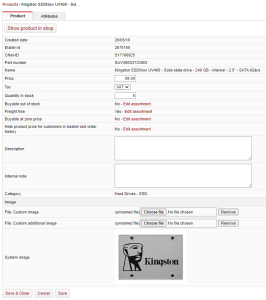Info
The products section allows you to browse details of all products from your feeds and gives you the ability to create & modify custom products.
Search
Feature | What it does |
|---|---|
Part number | Search for the exact part number. |
Manufacturer | Search for products by a specific manufacturer. Find out more about how the products identified in Nettailer -> |
SKU | Search for products with a specific Stock Keeping Unit (Supplier part number). |
Name | Find products with this search field in their name. |
Nettailer-id | The Nettailer-id is globally unique in Nettailer & matches specific products to their 1WorldSync data. This should only return a single product. |
Part of search words | Select this if you want to view any partial matches. |
Type | This allows you to search only for products which have BID prices. |
Has 1WorldSync info | Find products with 1WorldSync information. |
Categorized | Find products which have category & sub category information. |
Supplier | Find products from a specific supplier. |
Created after | Find products created after a specific date |
Doubles | Find products which are available from multiple places. |
| Minimum pack-quantity |
Edit product
For products imported from supplier, the editing options are limited but there are some changes you can make. Find your product and click it to open up.
You then have two choices - Edit (Opens the product for editing) or Show product in store (Takes you directly to the product in your web store).
Click Edit.
You can add product description and internal notes here. You can also upload more pictures, price and setting for whether the product should be free of shipping and more.
If the product lacks a category, you also have the opportunity to categorize it.
At the bottom you will see these tabs;
Supplier extensions
The first tab on product level is "Supplier extensions". Here you will find the latest imported price data for the product. This function is useful when you need to know how the price have changed over a period of time or when you are looking for a faulty price.
Accessories
In the shop the accessories are listed under the tab "accessories" on the product card. click on "Connect product" and search for a product you want to connect and click on it. Generally, accessories are based on data from 1WorldSync and the connection will be done automatically. The product you add manually will be added to those added by 1WorldSync. You also have an option to add recommended accessories which will add them to the top of the list of accessories in a tab called recommended.
To remove a connection; click on the row you wish to remove and then "Delete".
Connected customers and customer groups
Here you can connect customers and/or customer groups to the product. If the product is connected to a customer or a customer group it will only be visible to those customers/customer groups.
Attribut
Here you can see the search attributs for the product, coming from 1WorldSync. This could be of interest if you have a StandAlone solution with a global level and want to laborate with the shop's filters.
Create or Edit custom product
Info
Fields with an asterisk* are mandatory. Products cannot be created unless these fields contain data.
Feature | What it does |
|---|---|
Active | If the product is active, it is visible in the store. Removing the tick box from here means you can work on a product without customers being able to see it. |
Internal | Selecting this means that customers won't be able to see the product, but users with Admin or Seller rights will be able to. |
Created date | Date stamp of when the product was created in the Nettailer database. |
Nettailer-id | Displays the unique Nettailer ID for this product. |
CNet-ID | Displays the unique CNet-ID for this product (if this product has CNet content). |
Part number | The manufacturer’s part number. |
SKU | The SKU used to reference the product. |
Product name | The name of the product. |
Name extension | Additional naming details. |
GTIN code | The Global Trade Item Number (barcodes like EAN and UPC). |
Price | The cost price of the product - excluding VAT. |
Tax | Select if the product is VAT applicable or not. |
Reduce own stock quantity at ordering | If enabled, manually added stock will reduce when this item is purchased. |
Quantity in stock | How much stock you want the system to show. |
Description | The product description. |
Spec | The spec for the product. Be Careful If you want the specification to appear in a table, use the 'Spec' tab at the top of the page instead. See description below. |
Supplier | Select which supplier the product is from. If you're creating your own product, select 'Nettailer'. |
Manufacturer | The name of the manufacturer. |
Category | What category & sub-category the product belongs to. |
Product Family | What product family the product should be grouped with. |
Condition | Is the product new, refurbished or just plain 2nd hand. |
Buyable out of stock | This section provides the current status indicating whether this product can be purchased when out of stock. Additionally, there is a link available here to edit this status through the flag tool. |
Hide product price for customers in basket and order history | This section provides the current status indicating whether this products price is visible in the basket and order history. Additionally, there is a link available here to edit this status through the flag tool. |
Freight free | This section provides the current status indicating whether this product can be purchased at zero shipping cost (regardless of store shipping settings). Additionally, there is a link available here to edit this status through the flag tool. |
Buyable at zero price | This section provides the current status indicating whether this product can be purchased at zero cost. Additionally, there is a link available here to edit this status through the flag tool. |
Categorization
| Feature | What it does |
|---|---|
| Category | For system products, it shows the category and subcategory assigned through the 1WorldSync content provider. For manually added products, you can specify the category and subcategory to assign to this product. |
| UNSPSC (Version number) | These columns will show the various UNSPSC versions in which this product is included, followed by specifying the UNSPSC number associated with this product in the corresponding version. |
Replacement Product Info
Promote a replacement or upgrade product directly on the product page.
| Feature | What it does |
|---|---|
| Replacement Product | Search and select the product that should the product should be replaced with. |
| Information | Text to show on product page, cart and checkout. |
Import
Feature | What it does |
|---|---|
Don't import product information | Enabling this will prevent Nettailer from using any 1WorldSync data, even if it exists. |
Protect name at import | Enabling this will prevent Nettailer from overwriting the product name with 1WorldSync information. |
Protect against removal by import | Enabling this will make it impossible to delete the product by entering a 'd' into the first column of a product import. |
Image
Here you can add images to the product.
| Function | What it does |
|---|---|
| File: Custom image | Upload the image you want as standard |
| File: Custom additional image | Upload more images. |
| Copy image from product | This search field can be used to find a different product that exists in the store and copy its image to be used for this product. |
| Show system images | Enables and disables system images (Images provided by CNET/1WS) If used with Custom images, the main system image will be replaced by the store admins uploaded custom image. |
| Use CNET/1WS Cloud for images | Enable and disable CNET/1WS cloud images (Provided by CNET/1WS cloud services when this service is availble/enabled). If used all other images including custom images are ignored and CNET/1WS cloud will be used instead. |
Spec
The spec tab allows you to create the technical specification for a product in a table.
“Just click Add & fill in the values”.
You can choose to hide lines by deselecting ‘Active’; however lines can also be sorted by adjusting the 'Sorting'. (Lower numbers will appear at the top of the list).
Supplier extensions
This lists all the suppliers that supply this product to your store.
Clicking on any of these lines will display the product log against the supplier selected.
| Title | What it means |
|---|---|
| Nettailer-ID | The ID Netset has given to the product for this supplier |
| Supplier | The supplier name |
| SKU | The SKU that this supplier uses internally to identify this product |
| Minimum pack quantity | Lists the minimum that quantity that can be purchased (only applicable to multi packs) |
| Supplier surcharge | Will display the surcharge set against this supplier (this value is set by store admin at System suppliers page). |
| Cost price | Displays your cost price on this product from the suppliers. |
| Qty | Shows the supplier stock availble. |
Accessories
Use these feature to Add/View/Remove accessories to this product
Connected customers and customer groups
Use these feature to Add/View/Remove connections to specific Customers/Customer groups to this product
Alternative Products
This allows you to create certain products that can have alternatives which are selectable by your administrators when a customer order is received in the order configurator of your store.
For more information please see our how to guide
Display Categories ADD-ON
With this add-on, you will have the ability to specify additional categories where product should also be listed.
This means that the product will remain in the category set by the portal, but will also be displayed in the category you have specified.
Display categories don’t have any business logic impact.
For more information please see our how to guide
Used to Add/View/Remove documents to a product. These files may then be downloaded directly by the client from the Product pages in the store.