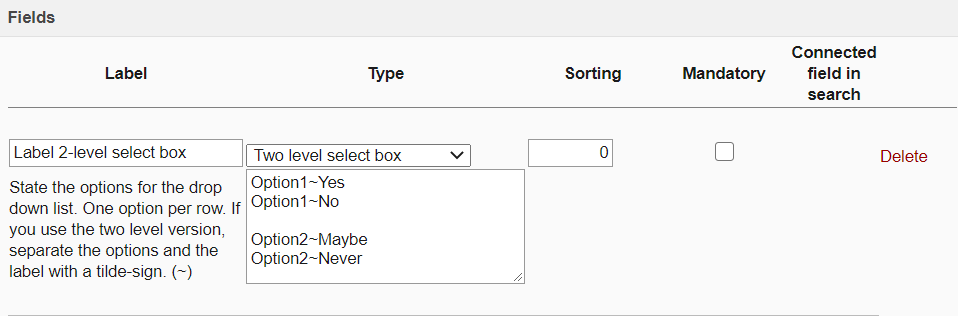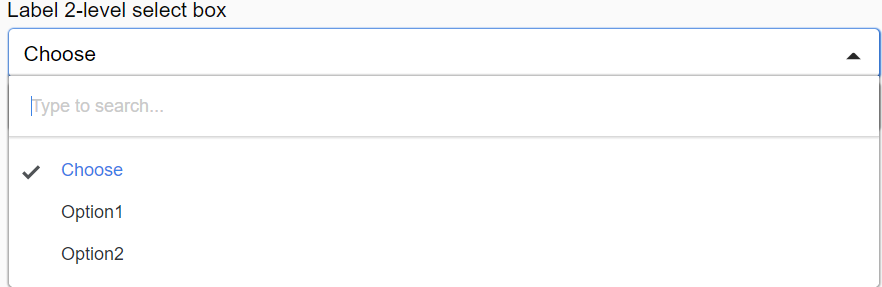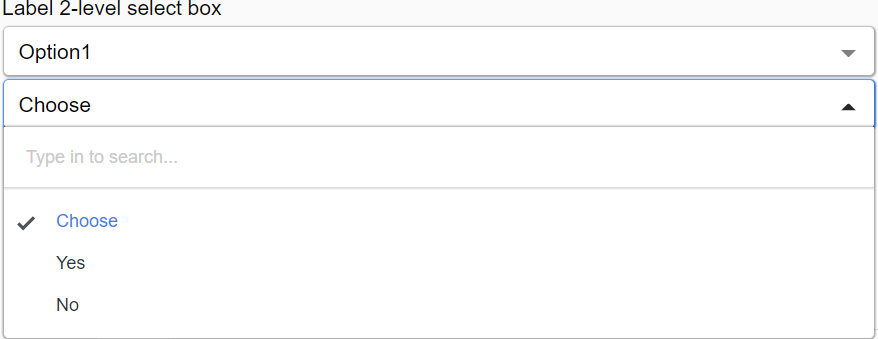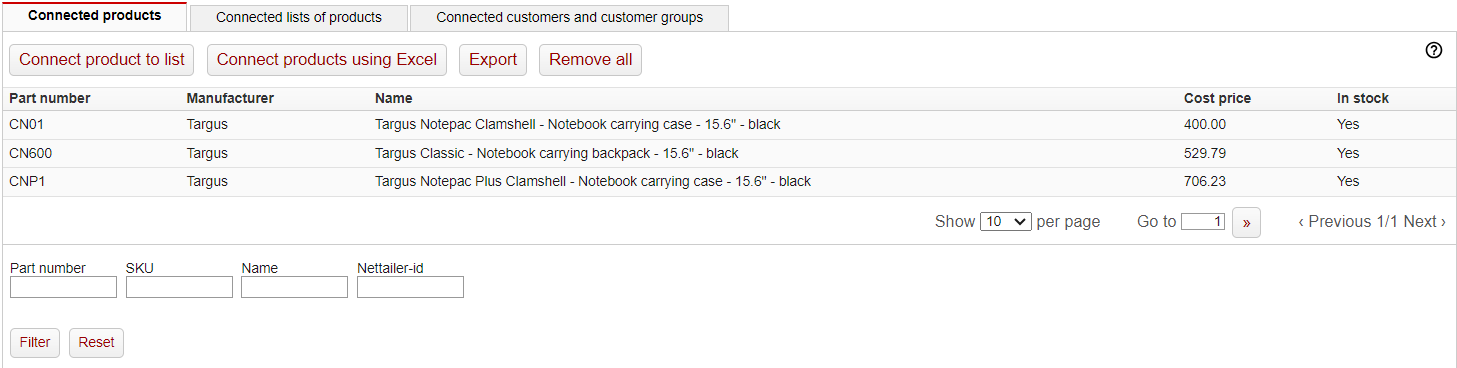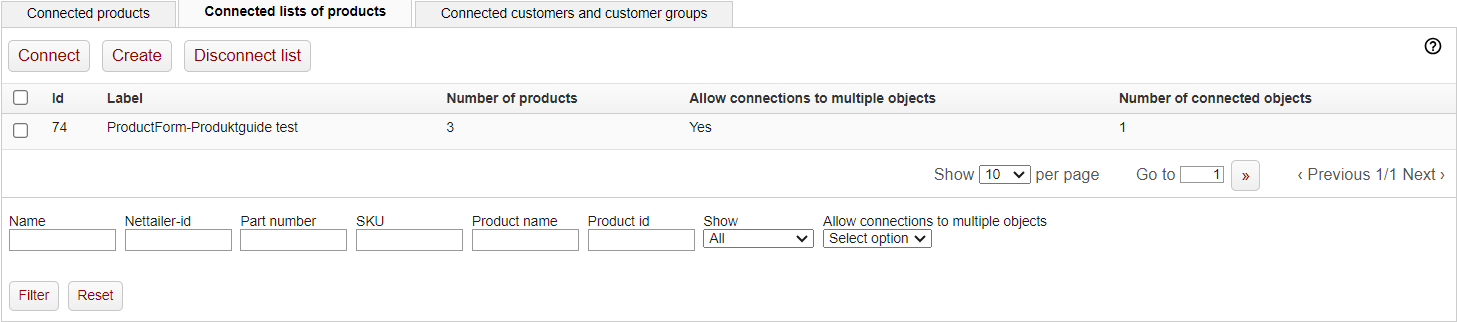ADD-ON
This is a bolt-on feature and not part of the standard Nettailer.
A product form allows you to collect extra information regarding a product from a customer
Create/Edit Product Form
Feature | What it does |
|---|---|
Label | Name of the product form. Shown both in the backend for the admin to identify a product form as well as shown in the frontend when a customer fills out the specific product form. |
Header | Shown in the frontend as a header |
Description | Shown in the frontend as a description |
Only one form per order row | If this box is not checked a customer will have to fill out three (3) forms when ordering three (3) of a product that has a product form connected to it. |
Select boxes are searchable in the front end | If you are using select boxes as a type under fields, these select boxes will now be presented with a search field to allow easier searching when presented with many alternatives. |
Fields
Feature | What it does |
|---|---|
Label | Name for your type box shown to the customer in the front end. |
Type | Textbox: This allows you to create a textbox in which the customer can write up to a specified number of letters set by you in rows and columns. Checkbox: This allows you to create a checkbox shown to the customer in the frontend. Select box: This allows you to create a drop-down menu where the customer can choose one of the options presented. These can be searched if you have used "Select boxes are searchable in front end". Two-level Select box: Allows you to create an option for labels as in the pictures shown below.
|
Sorting | Sorting of your options. 0 is first. |
Mandatory | Makes the option mandatory. |
Connected field in search |
Adding Products to your new product form
Once you have saved your new product form for the first time, you will be presented with additional options to add products either by searching for them in your store using a part number, or by uploading an excel file import
Connect Product:
Using this option you can then search for a part number and if available in your store, you will be able to connect this product to your new product form.
Connect products using Excel:
Using this option, you can connect multiple products at the same time:
Download the template and add the part numbers you wish to add to this product form. Then upload the file and the product form will be updated across multiple products.
If you have existing products connected, you can use the functionality "full file import" to completely erase any existing products and upload a brand new set of products for the form, or if unchecked, you can add any products that are new on your latest import.
Export
Use this feature to export a list of all the products connected to this "Product form".
Remove all
Use this feature to remove all the products connected to this "Product form".
Connect
Use this feature to link an existing "List of Products" to this "Product form."
Create
Use this feature to generate a new "List of Products." This new "List of Products" will be linked here and accessible in other admin areas for reuse.
Please note
If you have several connected "List of products" your updates should be made directly on the "List of products".
Read more about "List of Products" .
Disconnect list
Use this feature to detach the selected connected "List of Products" from this "Product form."
Connected customers and customer groups
If you want the product form to be visible for only a select number of customers, you can connect it to customers or customer groups here.
If the product form is not connected to any customers or groups, it will be visible to all customers.