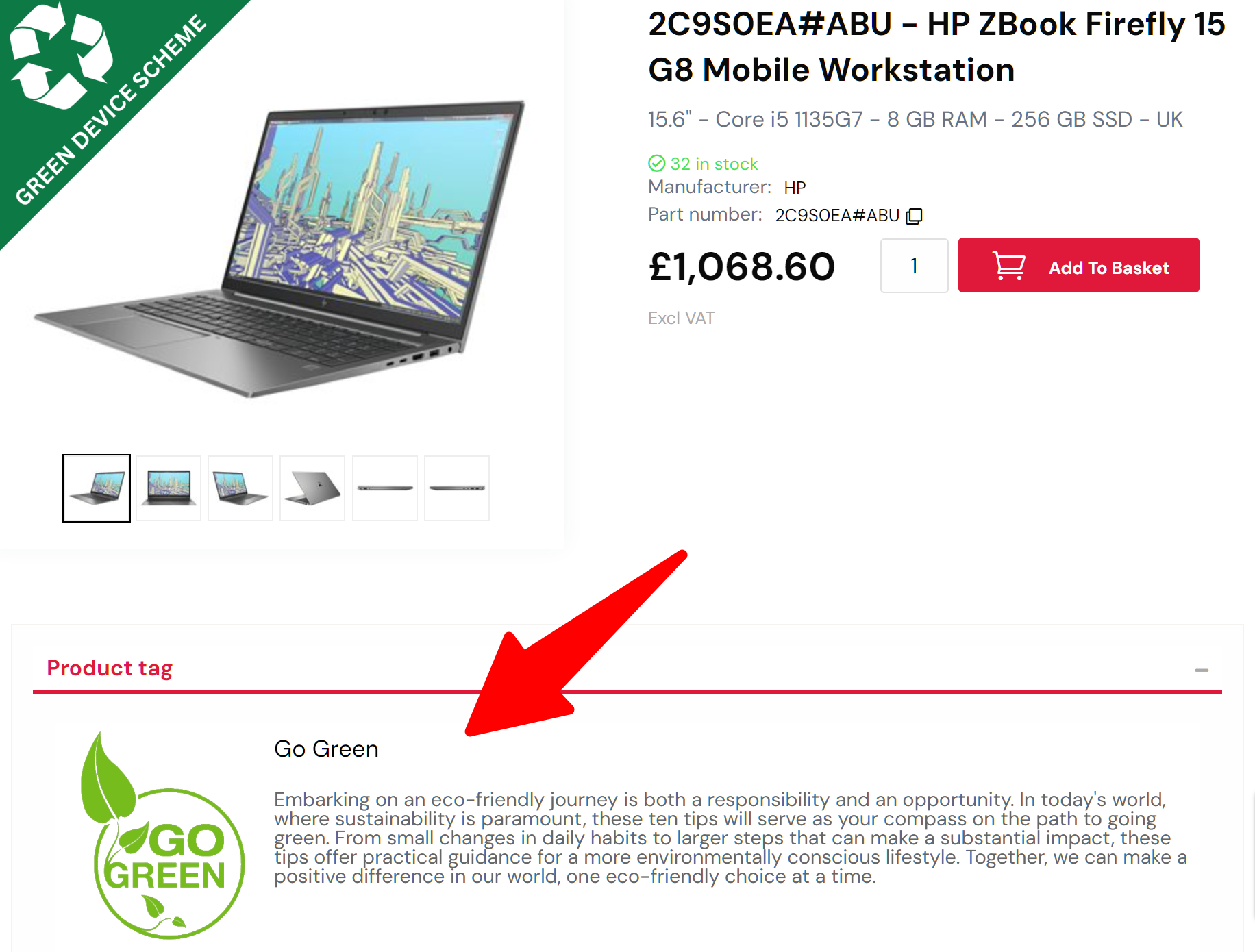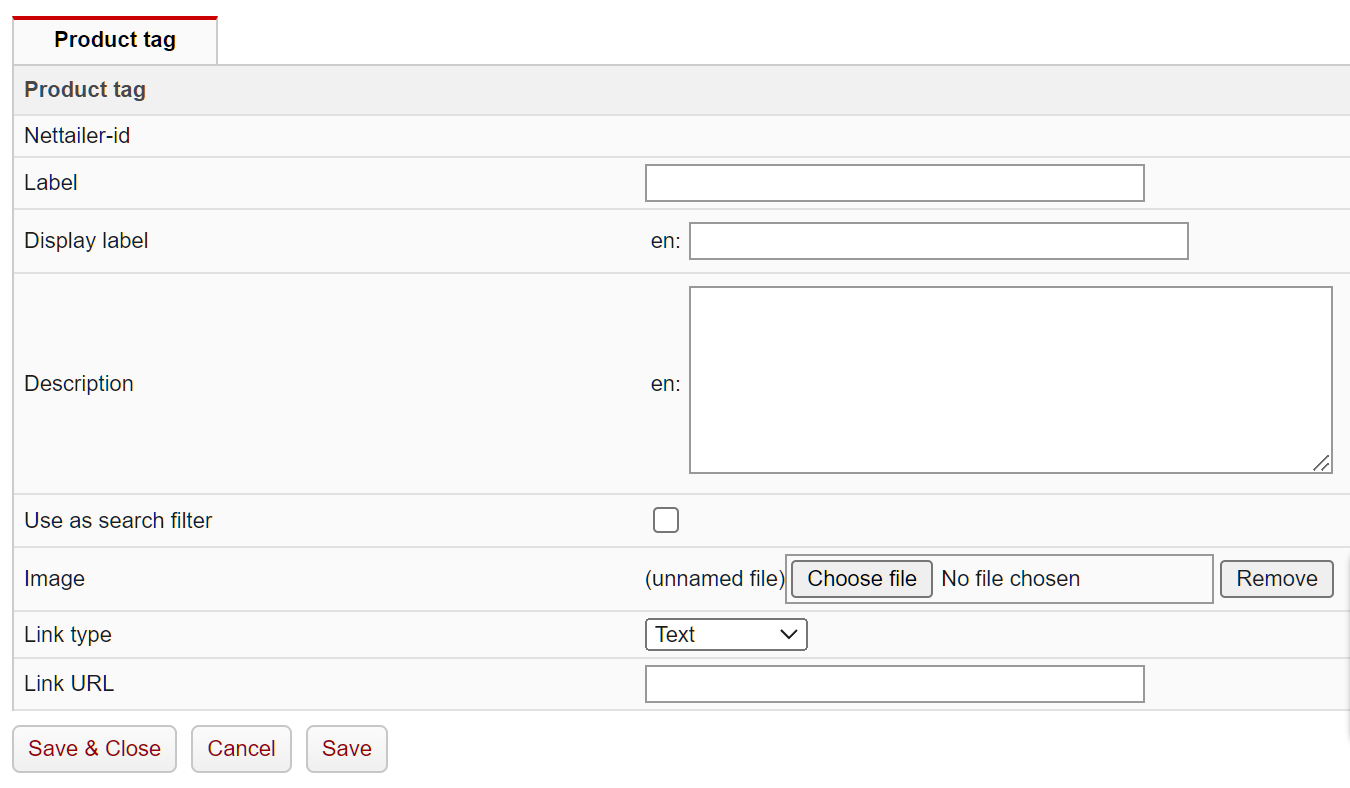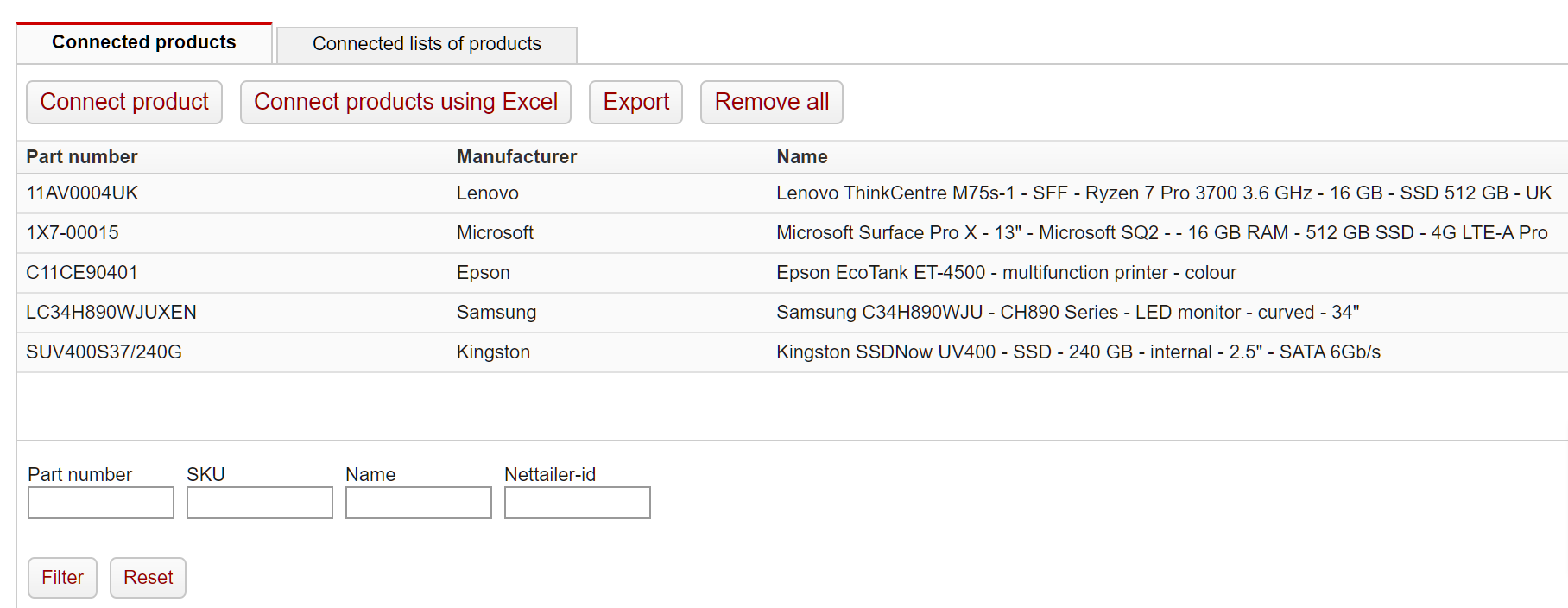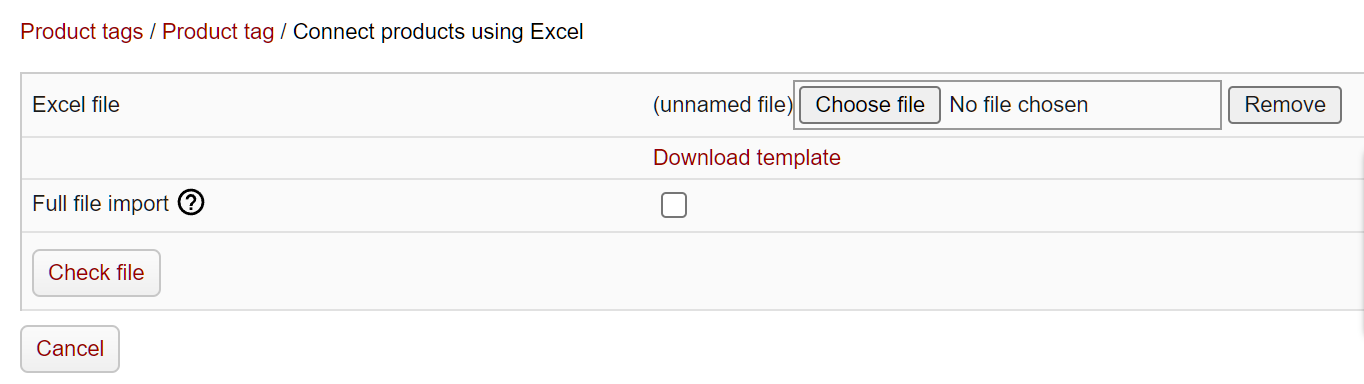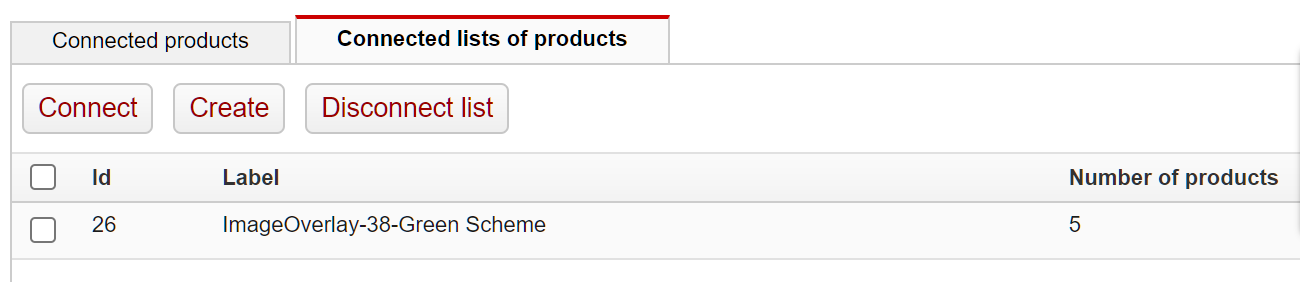Our "Product Tags" feature is a powerful tool that empowers you to add eye-catching images, descriptive text, and customizable links to any product within your online shop. With the flexibility to link to a specific product page, URL, or a CMS page of your choice, this feature enhances the customer experience and provides an engaging way to highlight and promote your products or additional services. Elevate your product presentation, guide your customers effectively, and drive engagement with this versatile feature at your fingertips.
Product tag editor
When you enter the Product Tag Editor, the initial screen you'll encounter is the Product Tag Management screen. Here, you have the options to create or delete product tags by clicking the respective buttons. Additionally, you can edit an existing product tag by selecting the desired tag from the presented list.
Product tag create/edit screen
Utilise the fields below to generate the content you desire for the designated products in the store.
Setting | What is does |
|---|---|
Label | Include the Product tag's name so you can distinguish it from your list of Product tags for future modifications or removal. |
Display label | This will serve as the label displayed in the store as the header for your Product tag. |
Description | This is where you can add content for your product tab, which can be an introduction or information about the item or service you want to highlight with this feature. |
| Use as search filter | Enable this option if you want this product tag to be searchable via the store's search filters. |
| Image | Upload the image for the highlighted item or service you want to feature with this product tag. |
| Link type | Select the type of conent you want this product tag to redirect the user to upon clinking the image or header.
|
| Link URL/CMS page | This option will vary depending on the selection you make above.
|
Adding Products to your Product Tag
After saving your new product tag for the first time, you'll have additional options to add products. You can either search for them in your store using a part number or upload an Excel file for import.
Connect Product:
Using this option you can then search for a part number and if available in your store, you will be able to connect this product to your new product tag
Connect products using Excel:
Using this option, you can connect multiple products at the same time:
Download the template and add the part numbers you wish to add to this Product tag. Then upload the file and the Product tag will be updated across multiple products.
If you have existing products connected, you can use the functionality "full file import" to complete erase any existing products and upload a brand new set of products for the tag, or if unchecked, you can add any products that are new on your latest import.
Export
Use this feature to export a list of all the products connected to this "Product tag".
Remove all
Use this feature to remove all the products connected to this "Product tag".
Connect
Use this feature to link an existing "List of Products" to this "Product tag."
Create
Use this feature to generate a new "List of Products." This new "List of Products" will be linked here and accessible in other admin areas for reuse.
Please note
If you have several connected "List of products" your updates should be made directly on the "List of products".
Read more about "List of Products" .
Remove
Use this feature to detach the selected connected "List of Products" from this "Product tag."