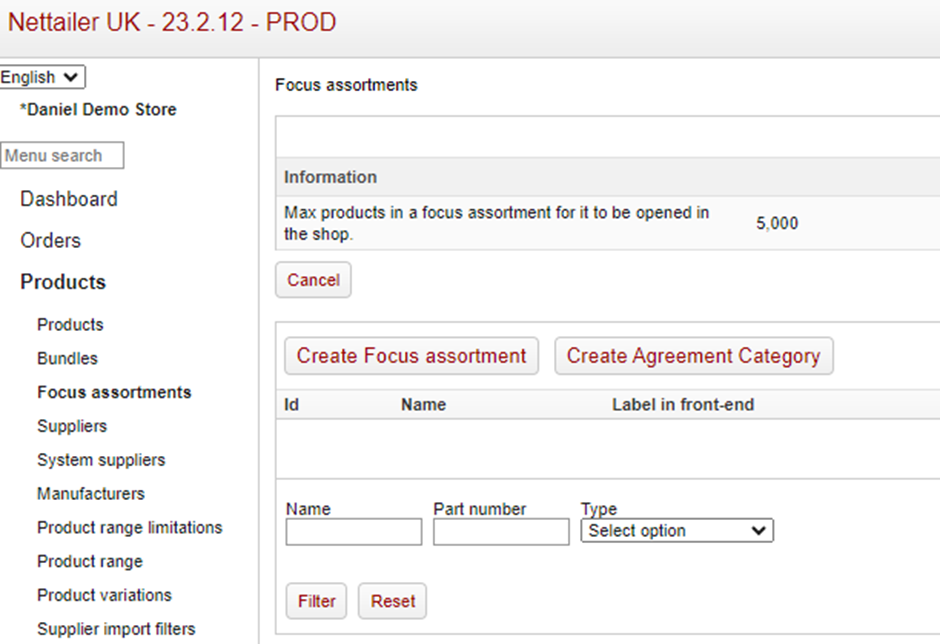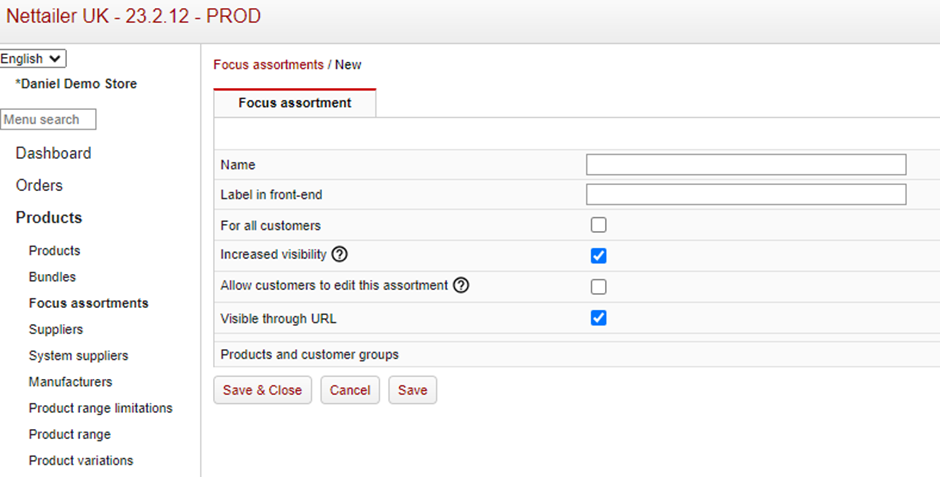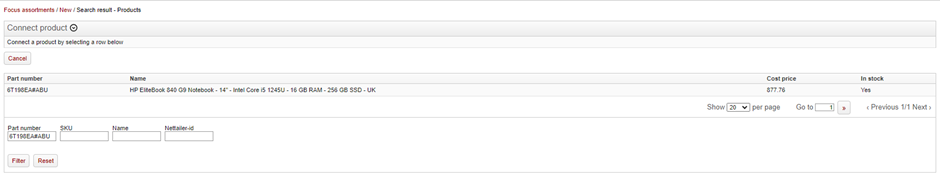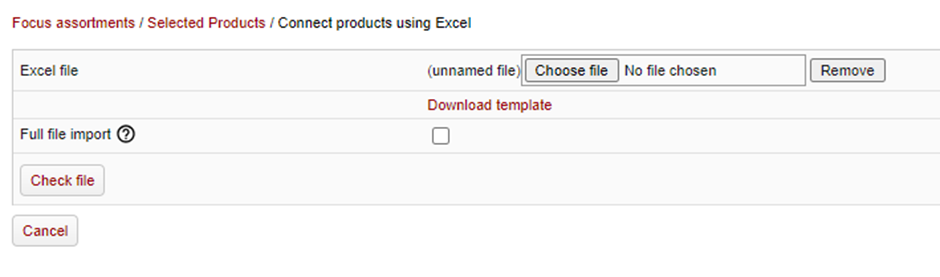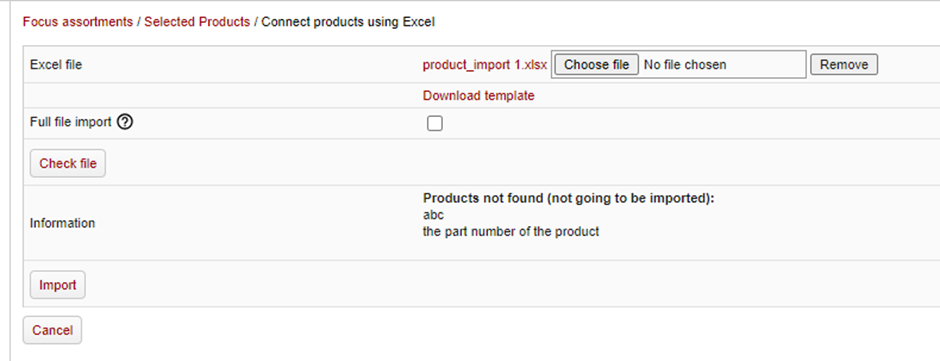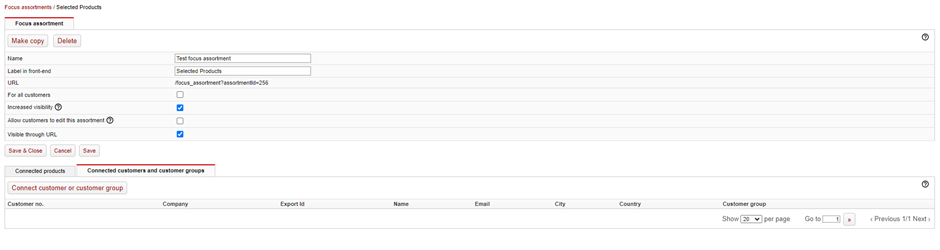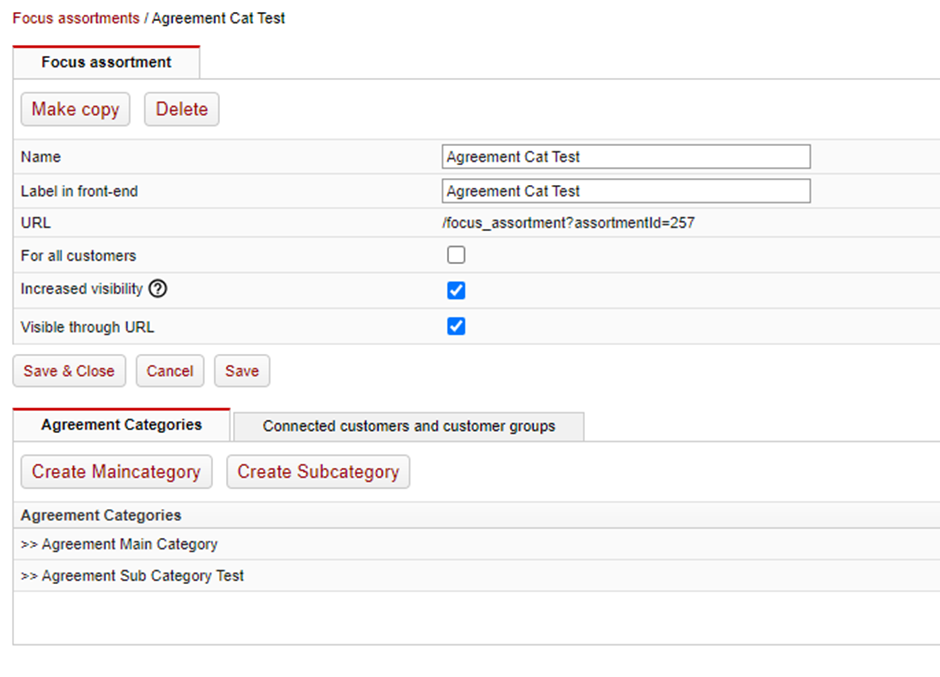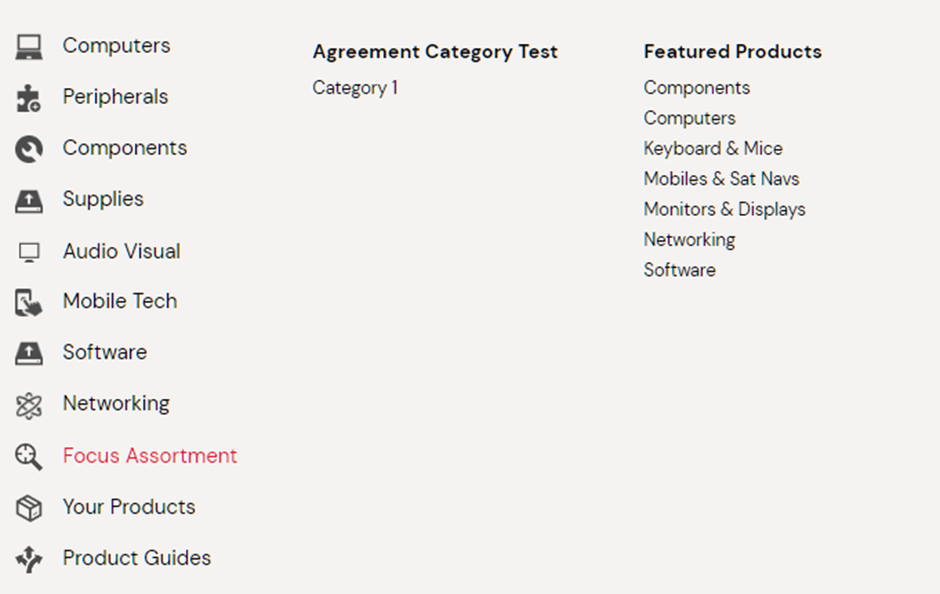What is a Focus Assortment?
Focus assortments is a feature designed to enable shop owners to create a product assortment for individual customers and/or customer groups.
How to create a Focus Assortment
To create a focus assortment, navigate to the back office of your store – Products>Focus Assortments
From here, any pre-existing focus assortments will be listed and new focus assortments can be created by pressing the “Create Focus Assortment” button
Selecting the “Create Focus Assortment” button will bring up the below screen:
From here you have the option to name your focus assortment (with an easily recognisable label that is meaningful to you and your administrators). You can then determine the name of the focus assortment that is displayed in the front end of the shop visible to your stores end-users.
You can create a globally accessible focus assortment that is available to all customers across the store by selecting the “For all customers” option.
Selecting “Increased visibility” means that the focus assortment will be visible in menus, search filters and have symbols on products.
“Allow customers to edit this assortment,” allows end users to update an assortment. This needs to be enabled under the users’ settings. So, both this setting and the setting 'Allow update of focus assortments' belonging to the customer/user needs to be enabled.
Visible through URL means the focus assortment can be accessed directly by a URL (this will be generated once you “save” the focus assortment).
Connecting Products to a Focus Assortment
Saving your newly created focus assortment will open further options:
Once saved you can select the products you wish to attach to the assortment.
“Connect product” will allow you to manually search for part numbers and connect them to the assortment one by one:
“Connect product using excel” allows you to upload a list of multiple products that you want to add to an assortment:
From this screen you can download the necessary import template to populate with your products:
Required fields for the import are Part no and Manufacturer. You have the ability here to delete products as well, if you are updating a pre-existing focus assortment (dont forget to remove our example text in row 2).
Selecting “Full file import” will remove any existing connections if a product is not listed in the file and completely overwrite the current Focus Assortment.
If you just wish to amend an existing focus assortment, you can do this by just adding the new products (no need to list all products on the assortment) and deleting any you wish to remove, by adding a D in the delete column. Obviously in this scenario you will not use the “Full file import” setting.
“Check File” will check for any errors or issues with the file before you import it and once checked the file can then be uploaded to create / update your focus assortment by using the “import” button. Any errors on the file / products that will not be imported will be detailed as per the below example:
Making a Focus Assortment Customer Connected
After connecting the products to a focus assortment, you also have the option to make the assortment customer connected:
From the “Connected customers and customer groups” tab you can connect an assortment to a specific customer or customer group, or multiple customers and customer groups.
Agreement Categories
This allows you to create an assortment using your own categories.
To create a focus assortment with your own categories, click on the “Create Agreement Categories” button.
Here you create your own category tree, divided into main and subcategories.
You can only connect your products to the subcategories.
Use this method to create a focus assortment that groups related products together, such as a printer and its associated toners.
By organising products in this way, customers will find it easier to locate and purchase related items, enhancing their shopping experience.
From here you can create your Main category and Subcategory headers. Connect a subcategory to a Main Category – this will act as a header and sub header in the front of the shop and you can now connect your products to the categories.
This will also allow you to filter via subcategory in the front end of the webshop by creating a custom focus assortment list as below: