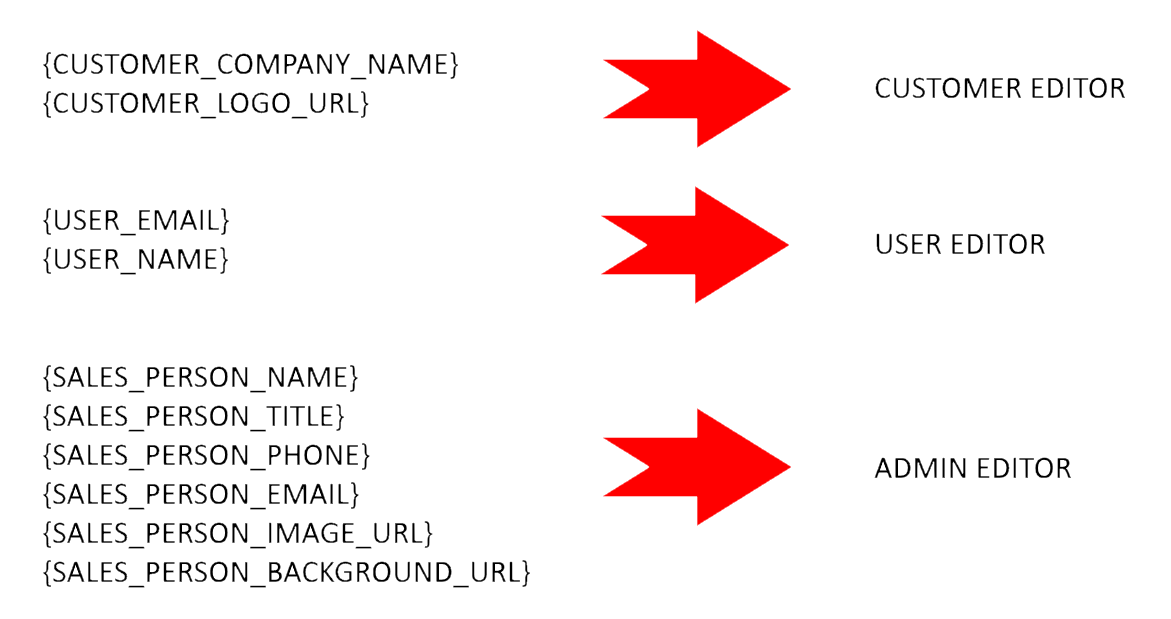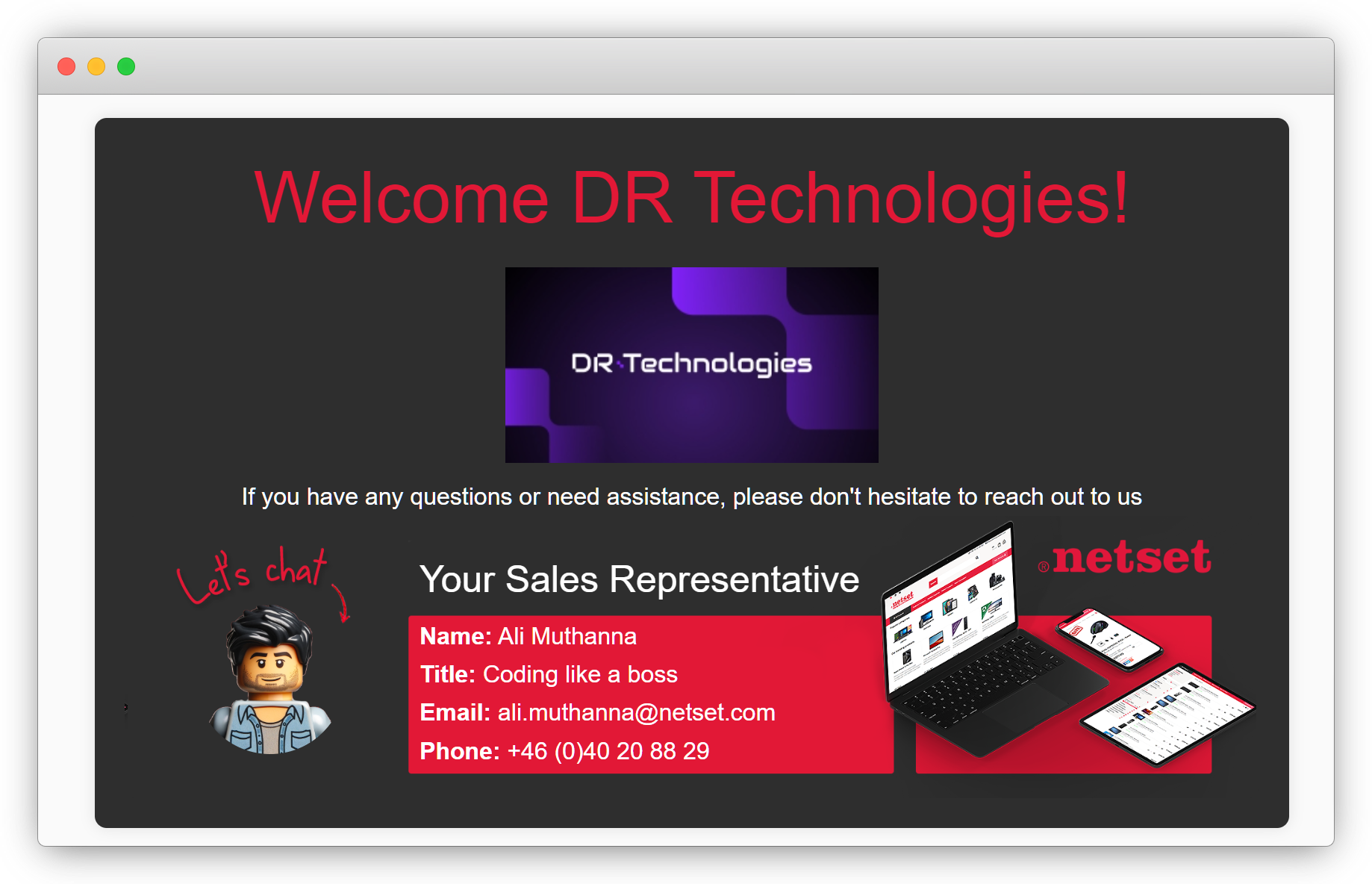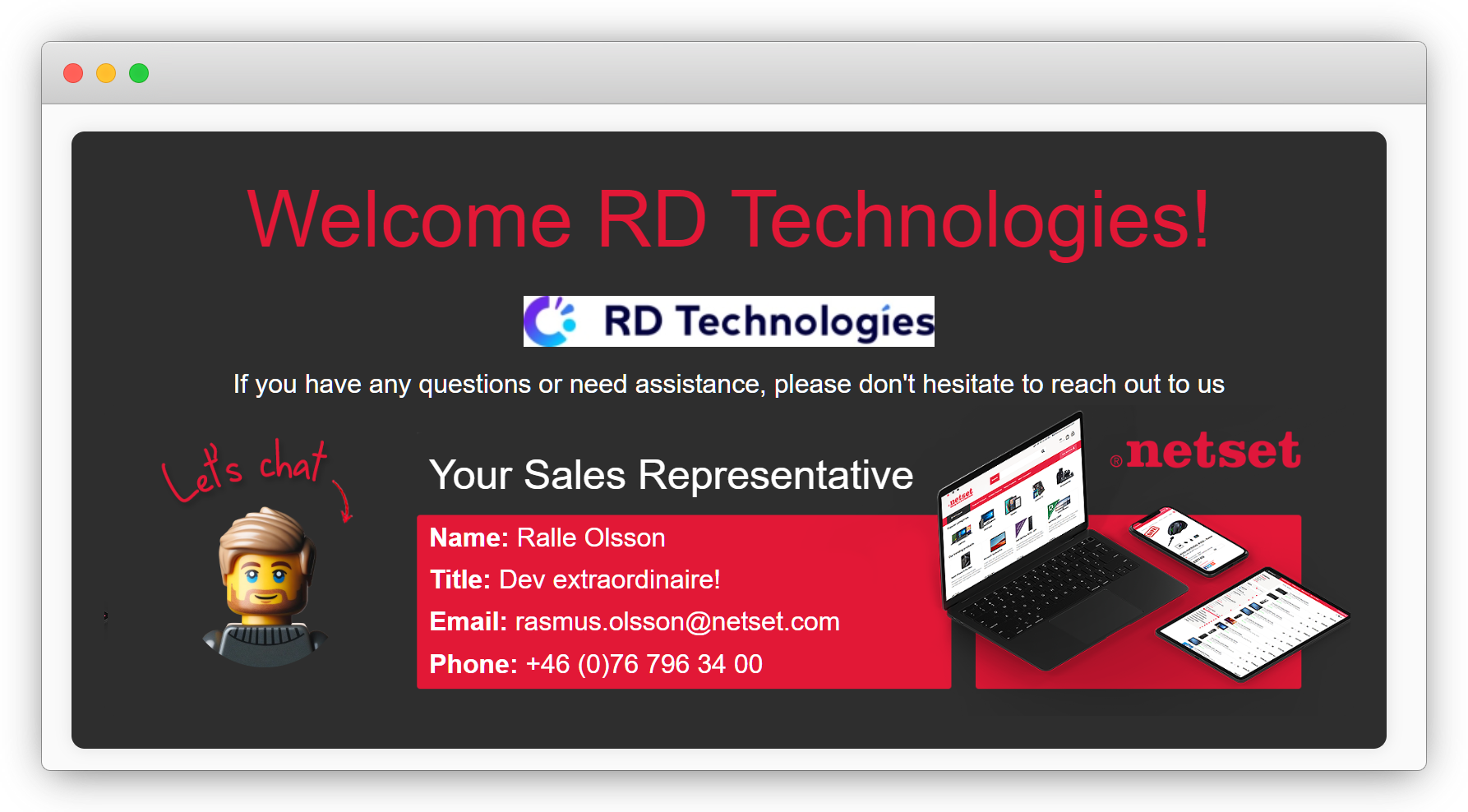The new section type provides administrators with the ability to define HTML content for display within the section. Additionally, it introduces dynamic HTML parameters, allowing elements such as the user's name and the salesperson's image to be seamlessly incorporated into the section.
Here's how to utilise this feature:
This section operates similarly to all other sections, enabling you to input your HTML directly into the section settings. Additionally, it offers a few extra functions to further enhance its features.
| Feature | What it does |
|---|---|
| Name | To specify the name of this section for easy identification in the list of sections on the section list page, you can name it "Custom HTML Section" or "Dynamic HTML Section." |
| Sort order | Use this field to specify the order in which this section will appear relative to other sections on the page. Lower sort order values indicate that the section will be displayed higher up on the page, while higher values will position the section further down. |
| Customer specific | Enable this option to make this section specific to certain customers. You can specify the customer(s) to connect this section to further down on this page. |
| Visibility | Use this option to specify which devices this section may be available on This section type can be visible on the following:
|
| Display option | This field allows you to specify which users have visibiliy based on log in status:
|
| Start date | Specify the date from which you want to make this section active. |
| End date | Set the date you wish this section to be made inactive. |
| Section class | Adds a class to the section in the front-end to enable tracking clicks using Google tag manager. |
| Overrule customer display settings | The display settings available on user/customer/group to hide general/customer connected promotions/sections will be ignored for this section and any promotions connected to it. Normal customer connected behaviour still applies. |
| Header | Specifys the heading that will be displayed in the store ahead to identify this section (optional). |
| HTML | This is where you can add you HTML for this section, this is the primary tool for this feature and can include any custom HTML and CSS for your section to be displayed in the store. Make sure to include the HTML parameters (below) to dynamially include the relivant content. This will then create a tailorde customer experience for every user its connected to but only needs to be created once. |
| Dynamic html parameters | Dynamic html parameters can be used as part of the html. Write {PARAMETER_NAME} and it will be replaced when rendered. The parmerted that are included are as follows and conent can be added for these parameters from the following areas: |
| Text Color | Specify the colour of text in the section based on HEX color codes. |
| Background color (inner section) | Specify the background colour of the inner parts of this section based on HEX color codes. |
| Background color (outer section) | Specify the background colour of the outer parts of this section based on HEX color codes. |
| Use full width | If this option is enabled the section will appear across the entire widthe of the screen instead of just the ceneter of the screen that most sections occuply. |
Example: