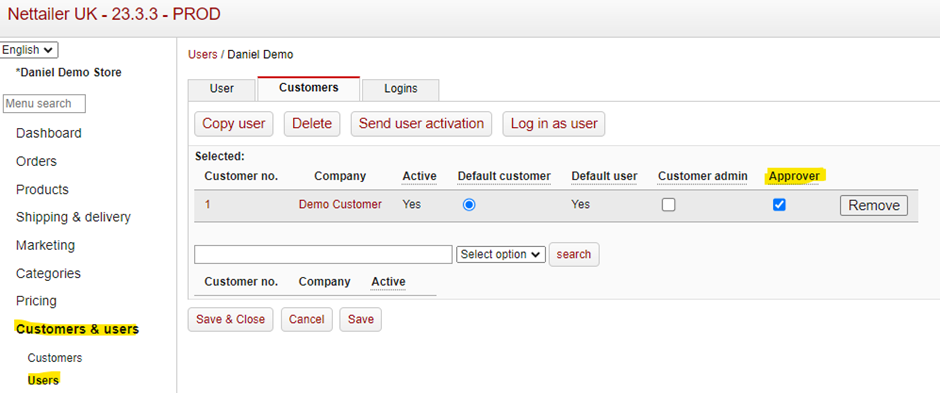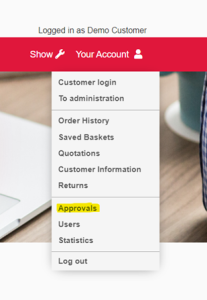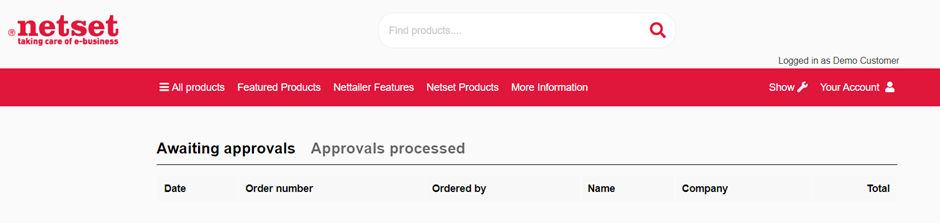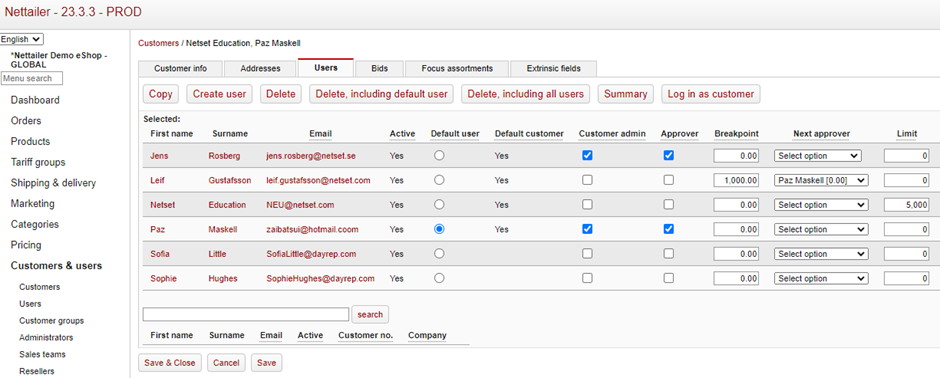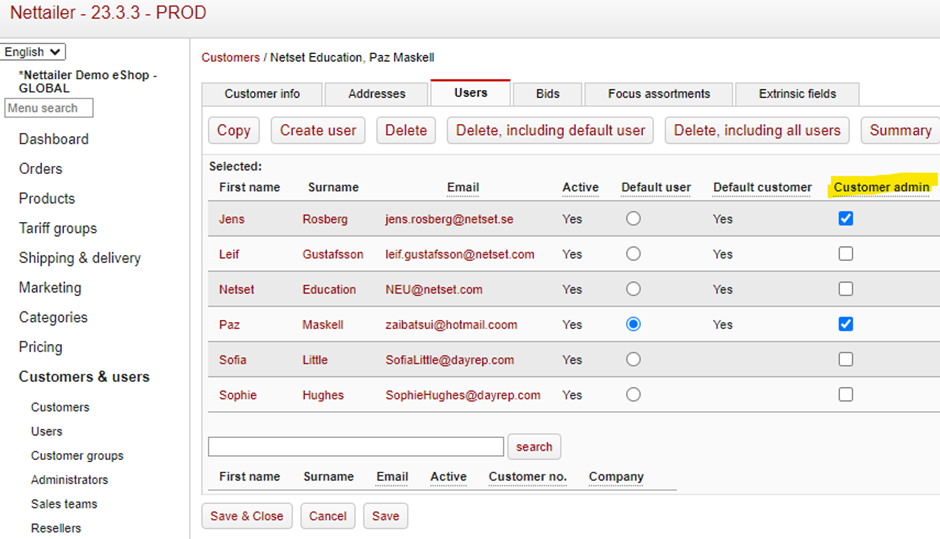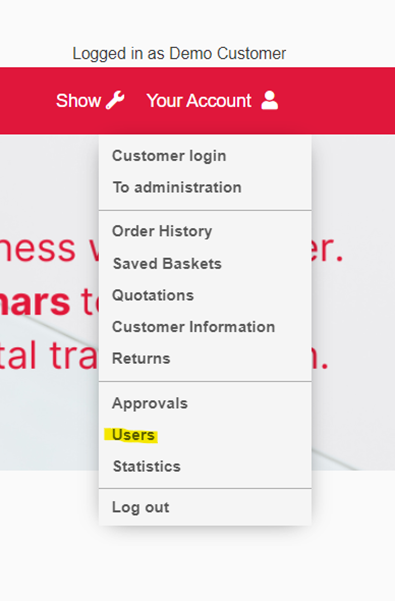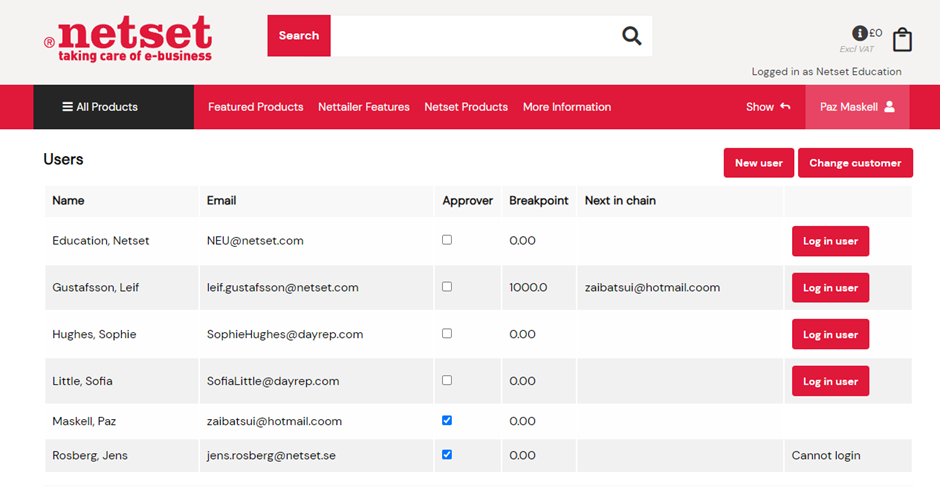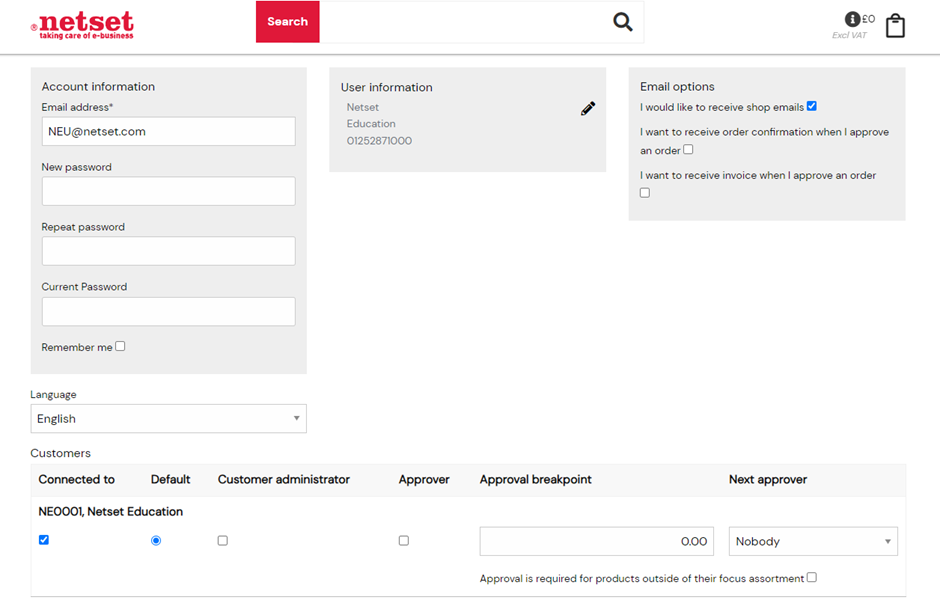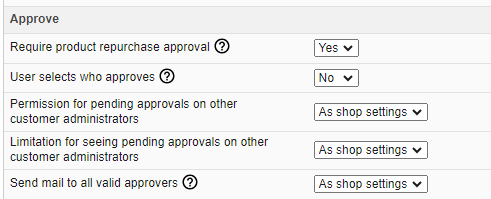Our integrated approval tool offers your customers the ability to approve or reject orders and manage spending limits within their own organization.
With this tool, customers can establish users with defined spending limits. For instance, a spent limit of 0.00 allows users to browse the store and create an order basket, but any order requires approval before being progressed to an order.
Different tiers of approvers can be configured based on organisational needs. Users can place orders up to their designated "breaking point" before seeking approval. Additionally, spend limits can be enforced on users to prevent orders exceeding a specified value.
The entire approval process is facilitated through the Approvals User Interface (UI) on the storefront. Approvers can utilise this UI to approve or reject pending orders, triggering notifications to end users regarding required adjustments or reasons for rejection. The approver can also amend order details at this stage and/or send through to order.
The approval chain can be customised to flow through approvers with incrimental approval limits or a named approver can be set for a group of users (e.g. a line manager). Approvers can also have visibility of other approvers pending order queues (in the instance of holiday or sickness, orders can still be processed by another approver user).
Setting up a user as an approver
Navigate to Customers & Users>Users>Customers tab
This is where you can check the “Approver” box to give a specific user approval rights against a specific customer.
This will give the user access to approvals via an additional menu selection on the store:
Selection the “Approvals” from the user menu will now allow the approver user access to a new screen where they can view any pending (awaiting) orders to be approver or rejected along with an order history of previous orders that have been processed (via this users approval ability).
Approval Chains / Spending Limits
An entire chain of approvers can be set up – where some users will have lower spending limits or even no spending ability (without approval).
By selecting a specific customer, navigate to the “user” tab and you will see that you are able to enter some additional details:
- A “break point” i.e. spend limit for a user
- Next approver – You have the option to designate a specific individual as the next approver once the current user's limit has been reached. In cases where no break point is established and no approver is designated, this user will not be subject to any approval requirements.
- Limit – this is the maximum order value an approver is able to process (bear in mind if all users have a limit cap – then any order above this value will not be able to approved by any user).
Users setting their own approval chains
A “User Administrator” can be set up for a specific customer.
This user will have enhanced administrative rights in terms of being able to create and remove users for their organisation.
They will also be able to administer break points and next approvers from the front of the shop using this “Users” UI.
A User Administrator is created in the same way as an approver.
By navigating to a customer or user and selecting the user tab, the “Customer Admin” option can be selected against the various users in an organisation.
This will grant the user access to the “Users” menu in the front of the shop:
A user can be both an approver and an admin or can be just one of the two roles.
Accessing the user menu will show the user admin all the users within the organisation, whether they are an approver or not and what their order approval break point is and who the next in the approval chain will be (if a named person) or the next user with a high enough break point to process the order.
By selecting a users name, an additional screen can be used to amend break points and set next approvers in a chain:
Additional information can also be administered for a particular user (including account information and email preferences).
Customer specific settings
Under customer settings, there are some additional selections that can be applied to a customer or group regarding how approvals are handled. (Customers and users>customers).
| Description | Field |
|---|---|
| Require product repurchase approval | Setting this to No will allow a customer to purchase a previously bought product again, without needing approval from an approver. Note that this only works on products where the price has not changed since the last approved purchase. |
| User selects who approves | The user can choose an approver at checkout. Note that an order only needs approval if the user's breakpoint is reached. |
| Permission for pending approvals on other customer administrators | Allows approvers to process orders that are currently sat with another approver to process (assuming they have the correct approval limit to process the order). |
| Limitation for seeing pending approvals on other customer administrators | Prevents approvers from seeing pending order approvals that are sat with another approver. |
| Send mail to all valid approvers | Only valid approvers that are able to approve an order that has been sent to approval will be added in the cc list for that approval mail. This means that some approvers may lack the right to approve an order and they are therefore not included in the CC list of an approval mail. |