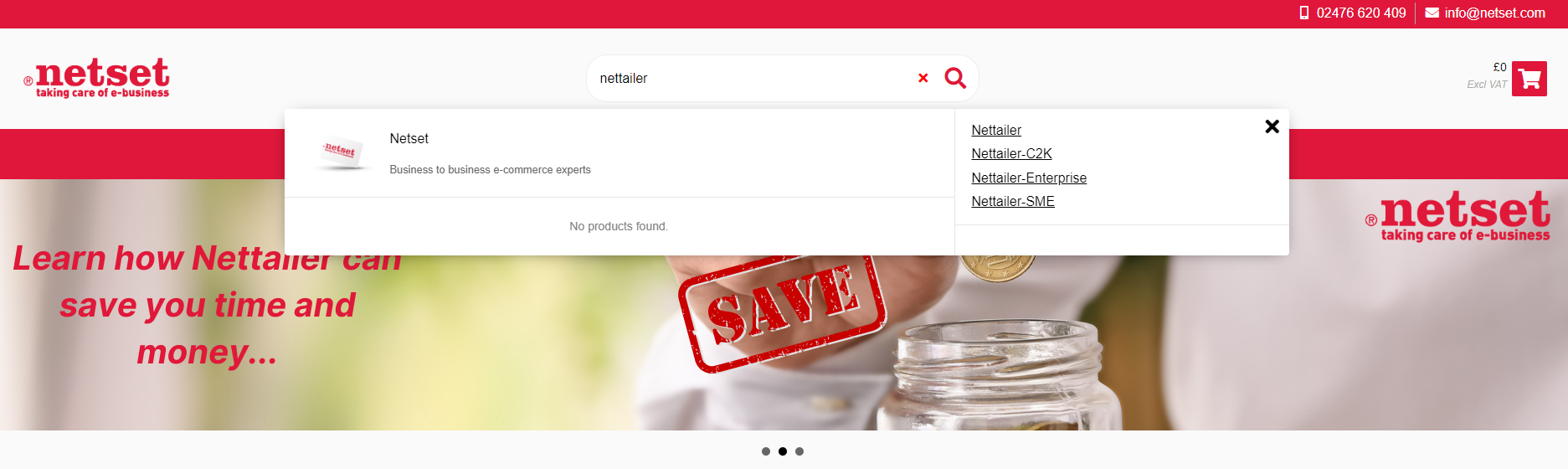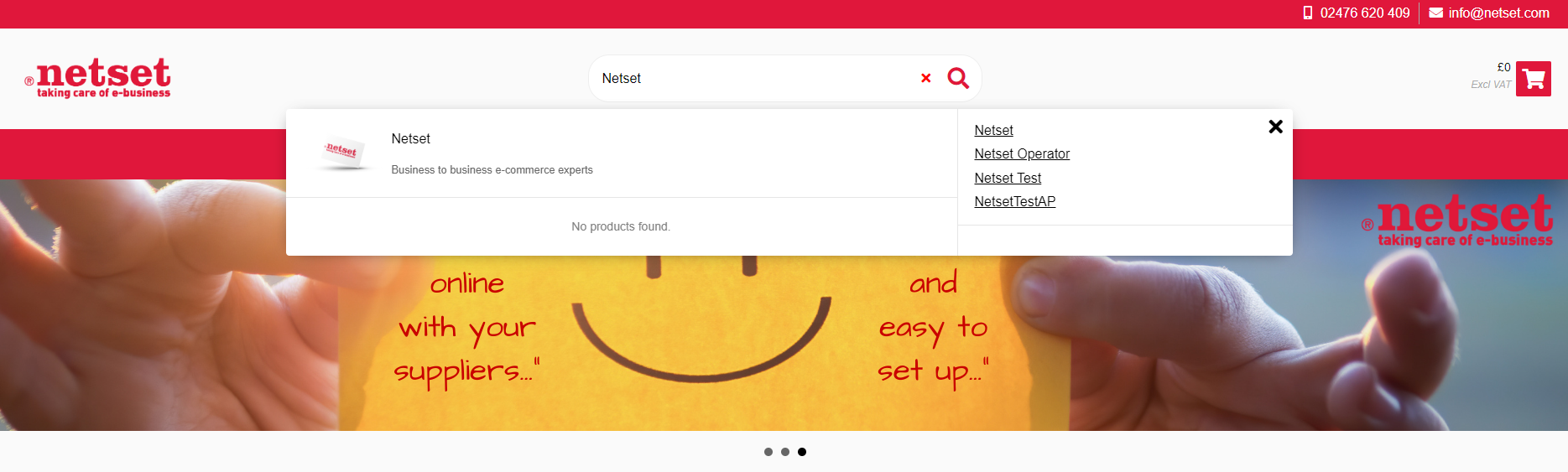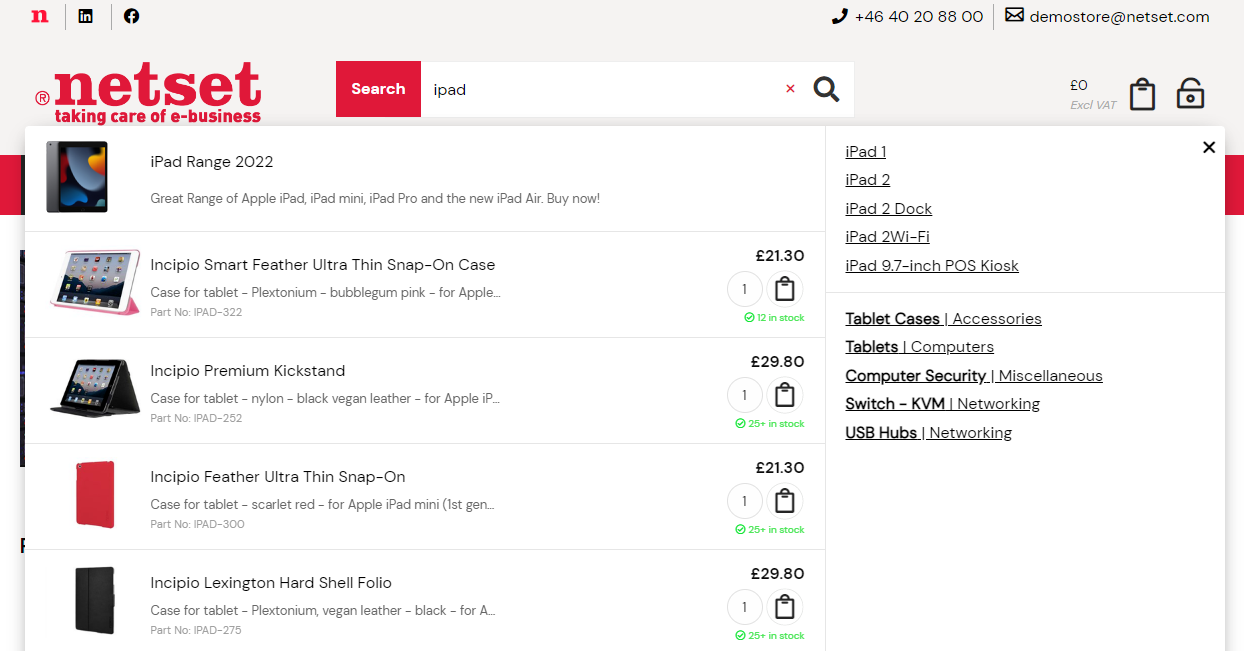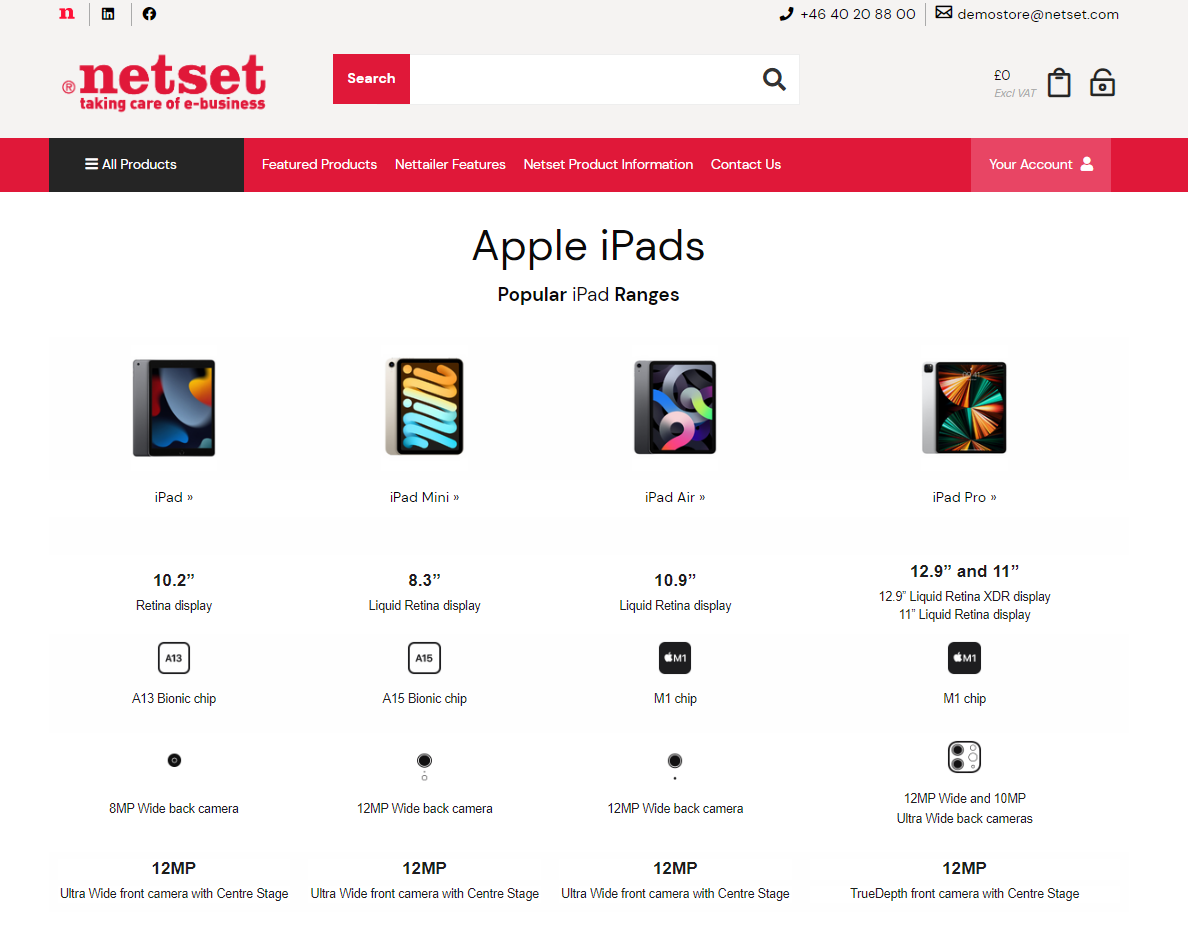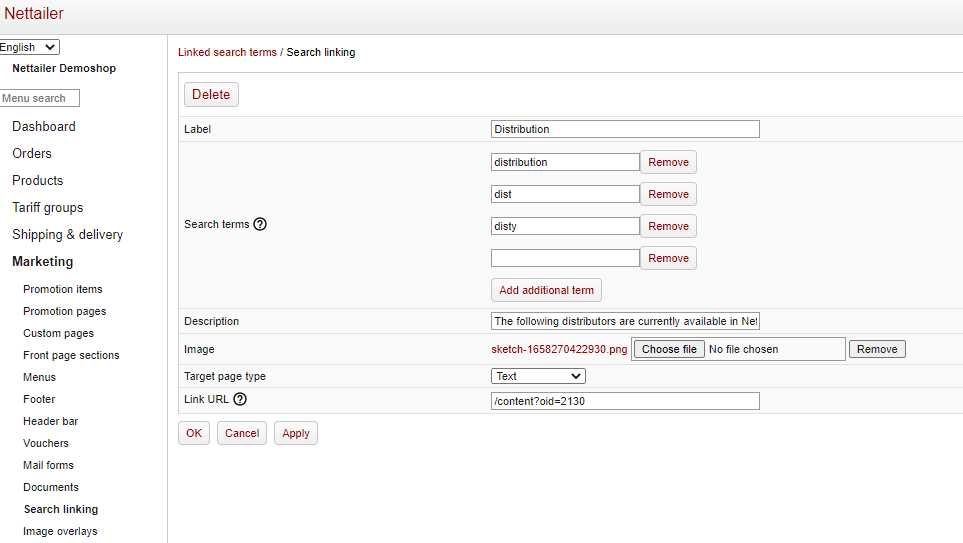What is Search Linking?
The Search Linking feature allows you to specify defined "search terms" that will appear in the search bar of your store and link that result to defined content (page URL /
custom page content)
Example...
In this example, the defined search terms are "Nettailer" and "Netset"
When a user searches for these words, it will bring up the defined results in the search bar, linking the user to the predefined content (in this case, a list of distributors available in the store)
Clicking on the result will direct the user to the defined content that has been set up
You can use this to create powerful content for your users to see, as shown in the below example:
Search terms are defined as "iPad, iPad mini, iPad Pro and iPad Air."
Searching for these terms will bring up the search link for an iPad range and links the customer to specially designed content:
How to set up Search Linking...
Search Linking is located under Marketing>Search Linking
Press the "Create" button to set up new Search Linking definitions
Or select from the list to edit and amend any that you have already set up
Completing the required fields:
| Field | Use |
|---|---|
| Label | Use this field to give your new Search Linking definitions a name |
| Search terms | Add multiple search terms that will bring up your defined search result (We recommend keeping this list as short as possible) |
| Description | This will add a description to the result shown in the search bar |
| Image | Add a custom image to the search result found in the search bar |
| Target Page Type | Define the type of page/content you wish the result to link the user to This can either be "Text" (e.g. web URL) "Document" (using the document tool) or "Custom Pages" (using the CMS pages within your store) |
| Link URL | Add the Link URL to the page you wish the Search Linking to take the user to |