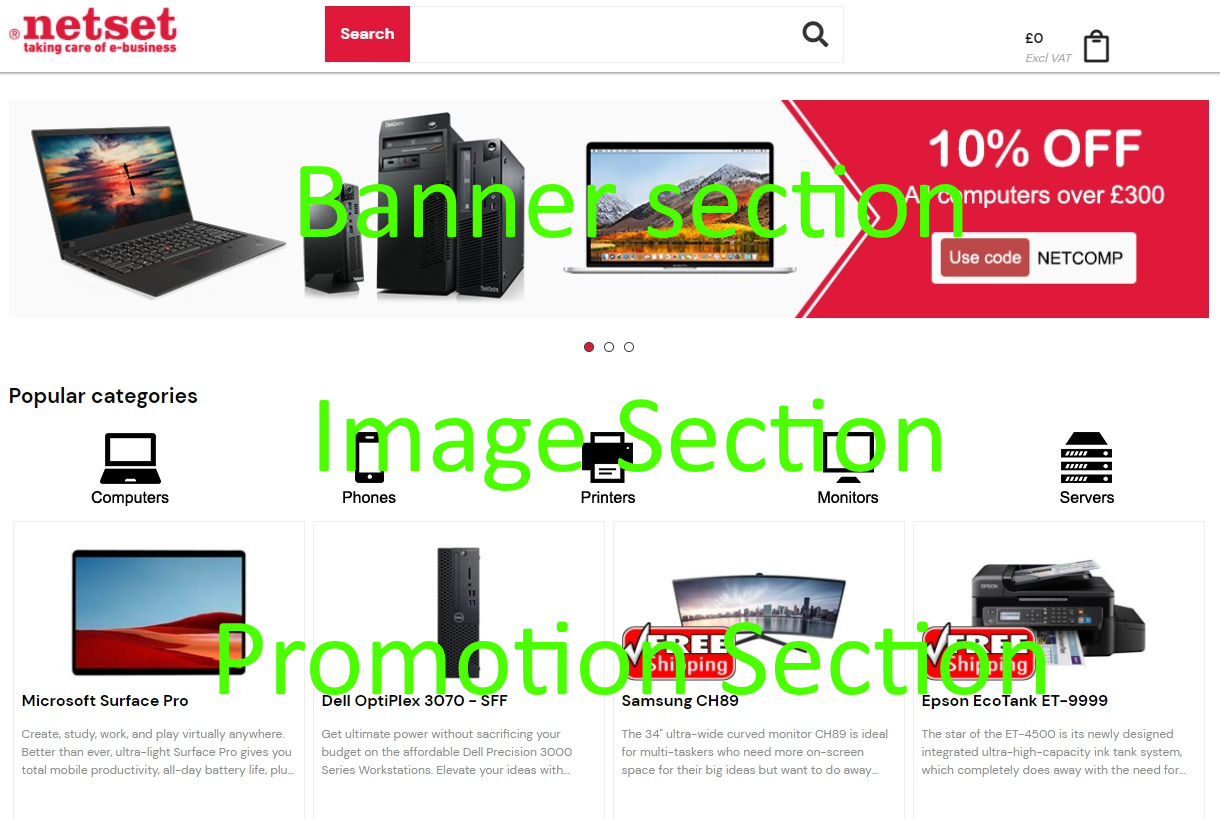Under "sections" in the administration section there are several options; banner section, document section, image section and promotion section. Each section is named and can be date controlled. You can also set sort order and make them customer-connected and you can also choose to show them if the customer is logged in or not
| Feature | What it does |
|---|---|
| Banner section | Allows you to upload one or more images to the banner. The images are uploaded under sections. |
| Custom content section | Allows you to add content that you created in the content editor via the WYSIWYG editor or HTML editor. |
| Document section | If you want to upload documents on the front page, you need to create a document section. |
| Image section | Makes it possible to upload images, which is done under the image section. You can upload a maximum of five (8) images in a row. If you want several image sections on the first page in different locations, you need to create an image section for each banner and then put a sort order on them. |
| Promotion section | Makes it possible to upload promotions, which can now be added, edited and removed directly from this section. If you want several promotion sections on the first page in different locations, you need to create a promotion section for each and then set a sort order on them. |
| Top sellers section | Allows you to control the position and appearance (tile or list) of the stores top sellers.
|
| Recently sold section | Allows you to control the position and appearance (tile or list) of the stores recently sold items.
|
| Recently views section | Allows you to control the position and appearance (tile or list) of the currently logged in users recently viewed items.
|
| News Section | This feature introduces a new front-page section type, allowing users to create engaging sections with images, text, and links to information or promotions of you choice. You can keep your users informed about the latest news and updates. Through the use of images and text sections, you can highlight key information, announcements, and insights that matter most to you. With a link, you can customise to redirect your users to any relevant page. |
| Dynamic HTML - ADD ON | The new section type empowers administrators to define the HTML content to be displayed within the section. Additionally, it introduces dynamic HTML parameters, enabling elements such as the user's name and the salesperson's image to be seamlessly incorporated into the section. User guide availible here. |
| Sales Team - ADD ON | This section is dedicated to showcasing the relevant sales team members along with their contact details, providing customers with visually appealing easy access to this information as soon as they log into the store. Only available if you have the “Sales team” feature enabled. |
Examples of how to put the layout under sections.
Video guide availible here: Front page sections