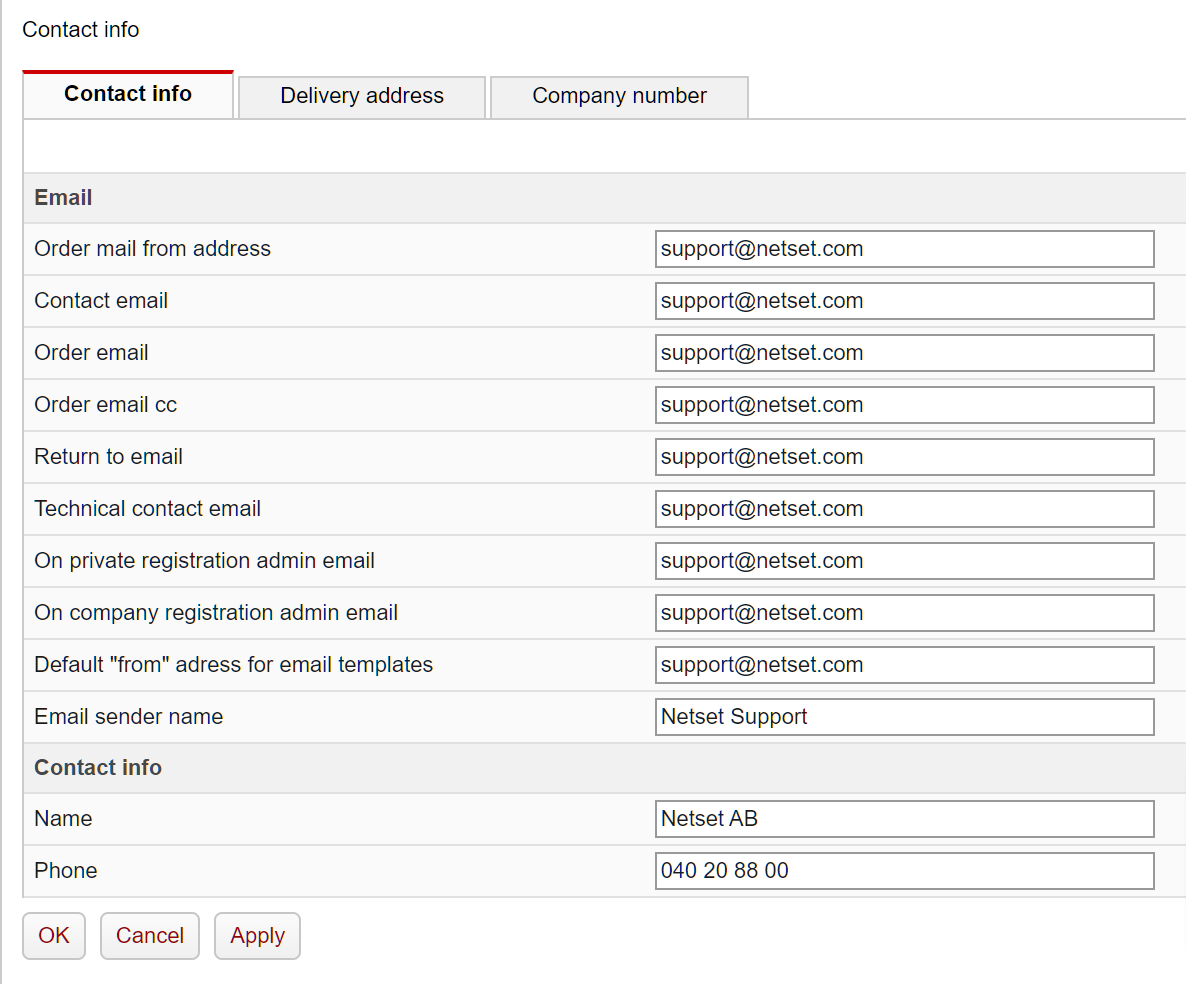This section is where you set any email address for any communication both to and from your store
Contact info tab
You can specify all the default addresses for mail to be sent to and from your store.
It is very important to have these fields populated upon store setup, so that the store knows where to send mail to and from (and prevent errors).
More detail around what each field does can be found in the table below:
| Field | Use |
|---|---|
| Order mail from address | Order related emails will be sent from this address (incl orders, notifications and attest) |
| Contact email | Address to send various store admin notifications to (incl Mailforms, admin comments) |
| Order email | Email address to notify store admins with orders placed and order updates |
| Order email cc | cc for admin mails on orders placed and order updates |
| Return to email | This is the address used for "Returns" or "RMA" to be sent to. |
| Technical contact email | Used in rejection mail for PO updates where the PO is rejected and with deletion of products |
| On private registration admin email | Registration mail to admin when a new user is registered, if customer type is person |
| On company registration admin email | Registration mail to admin when a new user is registered, if customer type is company |
| Default "from" adress for email templates | Used as default for all mail templates if the template itself has no "from", 2-factor reset mail, Mail for private package removal, Used in rejection mail for PO updates where the PO is rejected, Used on a quote edit mail if the admin does not have a mail specified |
| Email sender name | Any value here will be the name that appears as the sender when an email is sent from your webstore. Having a recognisable and appropriate sender name is important for ensuring that recipients can identify the source of the email and trust its legitimacy. It's also a way to provide a personalised touch to your email notifications. |
Delivery address tab
Fill this in to have your delivery address displayed on your store.
Company number tab
Fill this in to have your company number and VAT number displayed on your store.