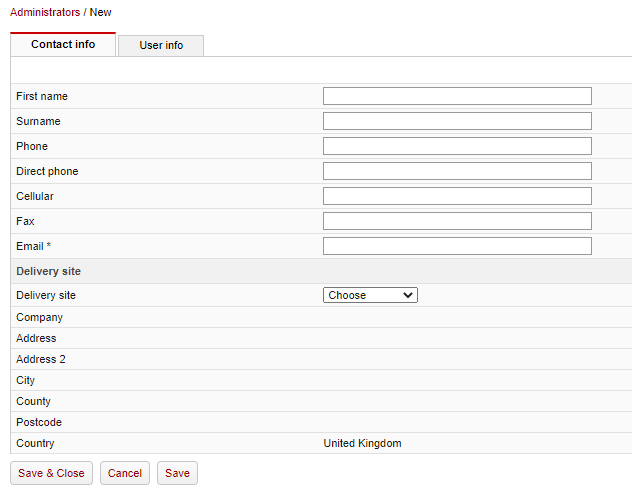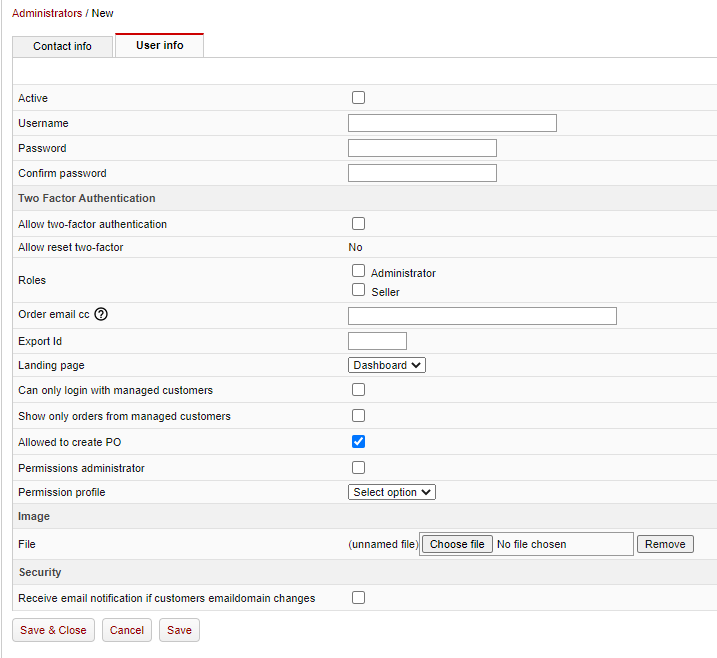Info
Nettailer allows you create as many administrators as you need & assign roles accordingly.
Click "Create" to add a new administrator. Once you have done this, an administrator form will open.
You wil have two tabs to select from - "Contact Info" and "User Info"
Contact info Tab
Enter the administrators contact information.
The delivery address is important as this is the backup address if couriers cannot deliver to the delivery address on a white label order.
You can also select a default delivery site for this specific user with the drop down selector (this will auto populate the address fields below it)
User info Tab
Here you set the administrator as:
- active (if they are not, they cannot log on)
- set their username
- set their temporary password (the user will be prompted to change their password the first time they log on)
Name | What it does |
|---|---|
| Allow two-factor authentication | Allows the administrator to set up two-factor on their profile. |
| Allow reset two-factor | Allows the administrator to reset two-factor on this admin profile (only availible if admin has granted you this role). |
Role | Administrator - gives the user complete access to all settings, prices & features. Seller - gives the user the ability to log on as customers and place orders on their behalf. |
Order email cc | Add an email address here for "Order notifications" to be sent to from customers allocated to this account (can be the same email address used for admin login). |
| Export ID | Add a unique ID to identify this admin in any exports they may be included in. |
| Landing page | Select the landing page for this admin when they log in. Choose between "Dashboard" and "Orders". |
| Can only login with managed customers | Restricts this admin to only loggining into customers that are assigned to them. |
| Show only orders from managed customers | Restricts this admin to only view orders from customers that are assigned to them. |
| Allowed to create PO | Grants permission to this admin to create (and send) PO's (on by defult). |
Permissions administrator | Grants this admin the ability to create and allocated "Permission Profiles". |
Permission profile | Select any previously custom created permission profile/role to allocate to this admin. |
IP address restriction | Select this option to enforce an IP restriction (user may only login from specified IP addresses). |
Allowed IP addresses | Specify the IP addresses you want to apply to the above restriction |
Image
You can upload a small picture of the user which will be shown to their customers.
Security
Here you can activate if the administrator should receive email notification if customers emaildomain changes.
Two-factor authentication notes...
Two-factor authentication uniquely identifies a user using a combination of two different parts. In our case, the parts consist of username / password (something that the user knows) and a
time-based code (which only the user can generate). This means that usernames and passwords themselves are not sufficient to log in and thus are offered extra security in case the login
information falls into wrong hands.
Allow two-factor authentication - the administrator / seller is allowed to log in via two-factor authentication. In order to use this functionality, the user must be equipped with a client. Recommended clients
for mobile phones are "Google Authenticator" or "Authy". To continue with this setting, go to "My profile"