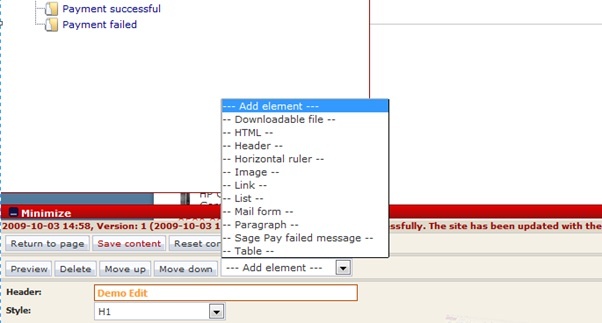Page History
| Info |
|---|
| This function will soon be EOL, we recommend you use custom pages instead. |
| Table of Contents | ||
|---|---|---|
|
...
Nettailer contains an advanced a content management section. This is where your custom documents can be created. For example, Customer Services, Contact Us and About Us pages etc.
...
To add content to a page, you will need to decide which element of content you want to add from the "elements" “elements” drop down menu. You can add a picture, paragraph, section, heading, link, download file and more...
...
| Warning | ||
|---|---|---|
| ||
Please remember to press the "Save content" “Save content” button once you have created pages or made any changes in the document section of Nettailer. |
...
Customized pages
To create a customer or client specific welcome page, you will need to create a new sub-document by clicking the button at the bottom left of the page.
Then click on the template for "Public Documents"“Public Documents”. This creates a new page to be edited. Click on the "click me" and enter a title in the "heading". For example, "Welcome to the customer name's Shop"
...
After adding a few elements to the page and entering your content into them, you will have created your own page that may be added to the resource menu, linked from another area of your site or connected directly to a customer or customer group.
...
Adding elements
Each element contains a set of options:
Element | Element Function | |||||
|---|---|---|---|---|---|---|
Image | You can upload any file in jpg, png or gif format. You can specify the required measure. If you only specify a value for height or width so the image is scaled proportionally automatically. You can also specify the image to be linked to URL or an email. | |||||
HTML | With this element you can paste or insert html code in to the editor manually. | |||||
Horizontal line | This element creates a line that you might need to use to mark the division of paragraphs or sections of the page. | |||||
List | This element allows you to create bullet or numbered lists. You can easily add lines and change the type. | |||||
Downloadable file | This element allows you to upload files to your customers to download, for example, a price list or invitation. You can choose whether the page should display a file type icon. This is done automatically and displays such as a PDF, Word or Excel icon depending on the type of file you uploaded. | |||||
Header | This element is used to generate headers. You can choose from six different styles for your Header. | |||||
Paragraph | This element is used to create paragraphs of text or main content.
| |||||
Table | This element, you can create simple tables. You can add and delete rows in the table by using the "+" - and "-" characters. You can specify whether you want the first row or column to be the Header / bold. | |||||
e-mail form | This element allows you to add the finished e-mail form you have created by Mail forms editor. |
...