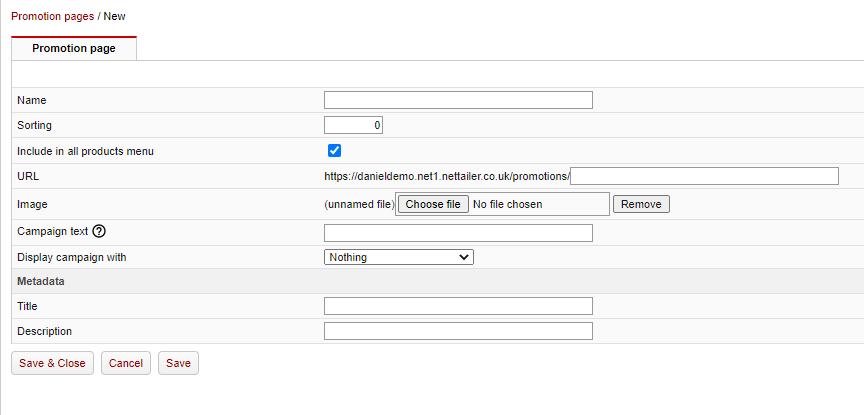Page History
...
To create a new campaign page, click "Create".
Feature | What it does |
|---|---|
Name | This is the name of the campaign page. Keep in mind that this is the one that will be visible in the shop under "Offer". |
Sorting | Specify the order in which you want the offer to be published. Lower number means earlier. If you have multiple campaigns that use image and or text as shown below, the campaign with the lowest sort will appear. |
Include in all products menu | Include the promotions page in all products menu |
| URL | The URL for the promotion page can now be specified by the creator by using this field |
| Image | If you want all products included in this promotion to be published with an image, you can upload such an image here. |
| Campaign text | If you want all products in this promotion to be published with a text in the product listing, you can enter that text here. For example, "Included in the HP campaign!" |
| Display campaign with | Here you will find four choices;
|
Do not forget to click on "Save & Close".